Perform the steps given below to create a new user account.
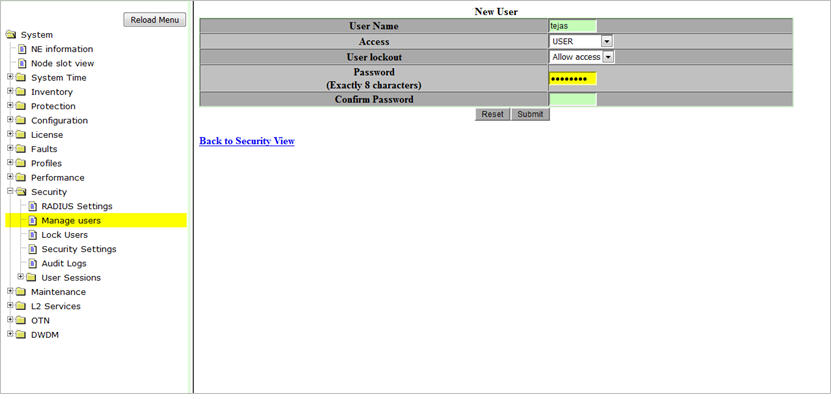
A click on Back to Security View directs you to Manage users preview pane.
New User Account
Parameter |
Description |
Default Value |
Acceptable Value |
|---|---|---|---|
User Name |
Name assigned to the user account. |
-- |
Acceptable value is a set of alphabetic, numeric or alphanumeric characters having a maximum of 32 characters. User Name should be unique and is case sensitive. |
Access |
Allows you to select a privilege. |
USER |
|
User lockout |
Parameter to indicate whether access is allowed or denied to the user.
|
Deny Access |
|
Password (Exactly 8 characters) |
Password assigned to the user for the user account. Password should be unique and different from User Name. |
-- |
Acceptable value is a set of alphabetic, numeric or alphanumeric characters having exactly 8 characters. Password is case-sensitive. |
Confirm Password |
Re-enter password to confirm the password. |
- |
- |