To know the Task Result summary, click ![]() , available in the Job details column for each Job.
, available in the Job details column for each Job.
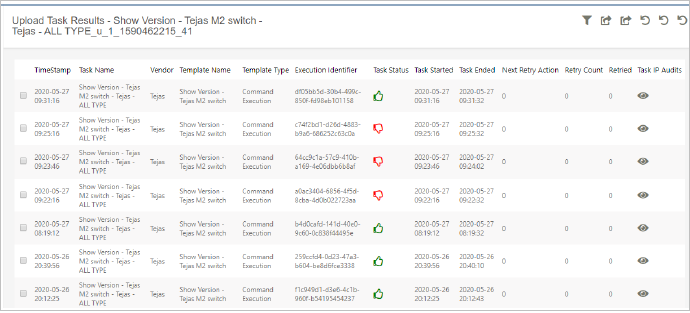
Search Task
Click ![]() to open the search options.
to open the search options.
Click Search to perform the search, based on the filter applied.
Re-Run Tasks
Select one of the Tasks and click ![]() (Re-run icon) to Re-execute the selected Task. Task Re-run will be executed for all or only for the failed tasks (Devices).
(Re-run icon) to Re-execute the selected Task. Task Re-run will be executed for all or only for the failed tasks (Devices).
Click Re-Run all Devices to Re-Run all devices or Re-Run Failed Devices to Re-Run the tasks only for failed Devices.
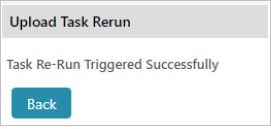
Rollback to Base
Select one of the tasks and click Rollback to base icon. NCCM will add an Upload job to roll the Current running configuration back to Baseline configuration.
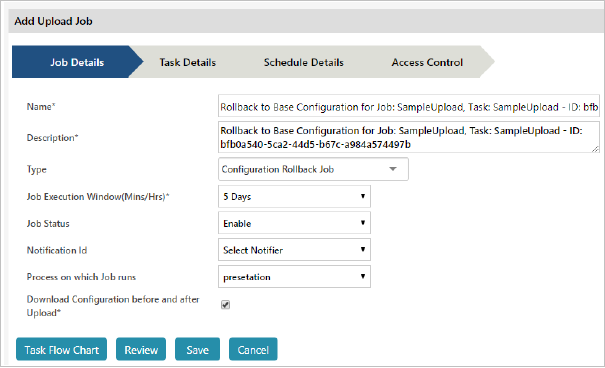
Rollback to Previous
Select one of the tasks and click Rollback to Previous icon. NCCM will add an Upload job for Devices to roll Current running configuration back to previous configuration.
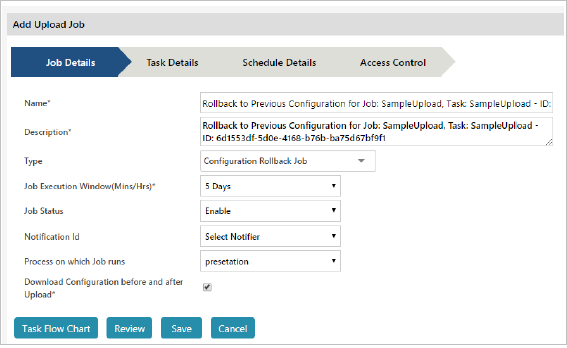
OS Image Rollback to Previous
Select OS upgrade Task and click Rollback OS Image. NCCM will add an Upload job to downgrade OS image to previous one.
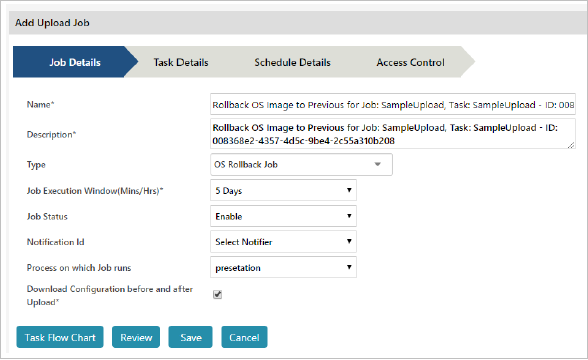
Task IP Audits
Click (Task IP Audit) to open Task Device IP execution result window. Task IP results can be exported to Excel and CSV format.
Task Search:
Click ![]() to open the search options.
to open the search options.
Task Re-Run
Select the Device IP entry and click ![]() (Task IP re-run icon) to re-execute the task IP(s).
(Task IP re-run icon) to re-execute the task IP(s).
View Trails
Click ![]() (View Trail icon) which is available in the Task IP audits column to audit the command sent and device response for all configuration commands.
(View Trail icon) which is available in the Task IP audits column to audit the command sent and device response for all configuration commands.
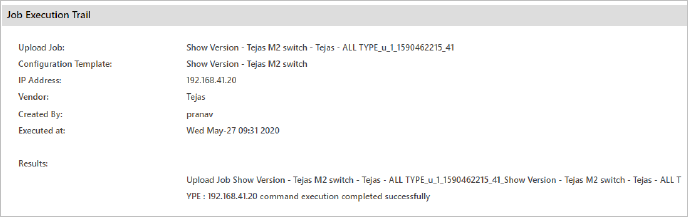
View Results
Click ![]() (View Results icon) to know the Task IP audits execution status.
(View Results icon) to know the Task IP audits execution status.
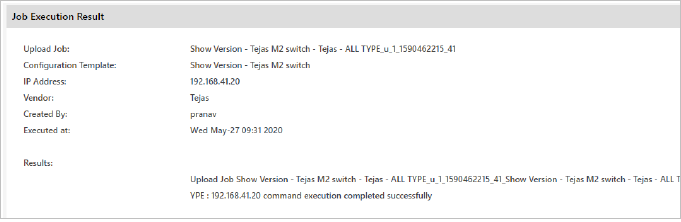
View Job Audits
To know the Task Result summary, click![]() available in the Job details column for each Job.
available in the Job details column for each Job.
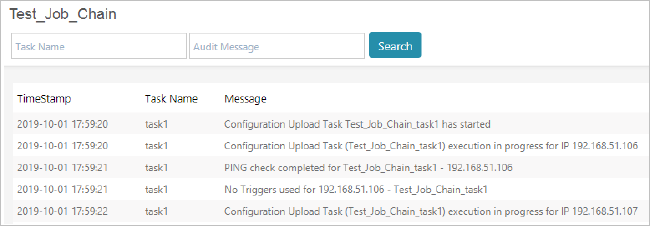
Search