Click to redirect to the Add Profile window. Update the below details in the ‘Profile' Tab.

There are multiple tabs in the ‘Add Configuration Profile’ page. They are:
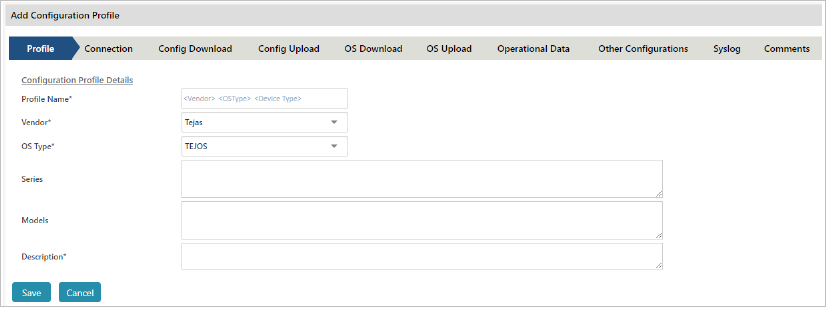
Click Connection tab to proceed.
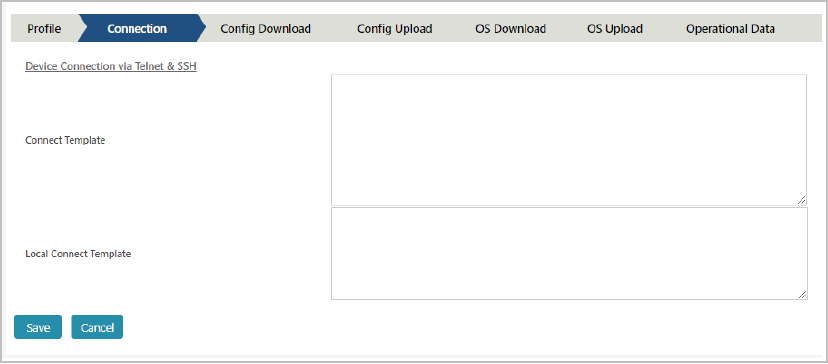
<command prompt="[[Pp]assword,[Pp]ass,assword:,assword]">ssh -o StrictHostKeyChecking=no -o UserKnownHostsFile=/dev/null {{LOCAL_SHELL.ssh_loginname}}@127.0.0.1 -p {{LOCAL_SHELL.ssh_port}}</command>
<command prompt="[>,#]">{{LOCAL_SHELL.ssh_password}}</command>
For Example:
{% if Job.connection_protocol == "SSH" %}
<command shell="remote" prompt="[[Pp]assword,[Pp]ass,assword:,assword]">ssh -o StrictHostKeyChecking=no -o UserKnownHostsFile=/dev/null {{Profile.ssh_loginname}}@{{Device.IPaddress}} -p {{Profile.ssh_port}}</command>
<command prompt="[#,>]">{{Profile.ssh_password}}</command>
{% endif %}
Click Config Download to proceed.
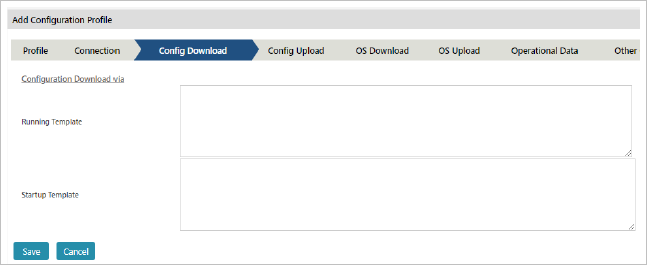
For Example:
{% if Job.protocol == "Terminal" %}
<command prompt="[>,#]">set cli mode -page OFF</command>
162 NCCM User Guide
<command prompt=" Done" action="output-to-store" timeout="300">show ns runningConfig</command>
<command prompt="" action="exit">exit</command>
{% endif %}
For Example:
{% if Job.protocol == "Terminal" %}
<command prompt="#">term len 0</command>
<command prompt="#" action="output-to-store" timeout="300">show startup-config</command>
<command prompt="" action="exit">exit</command>
Click Config upload tab to proceed further.
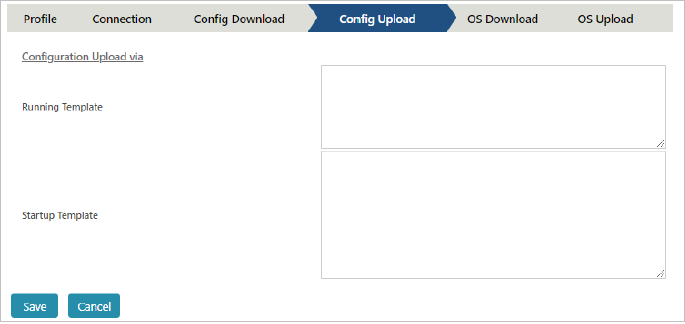
Click OS Download tab to proceed further.
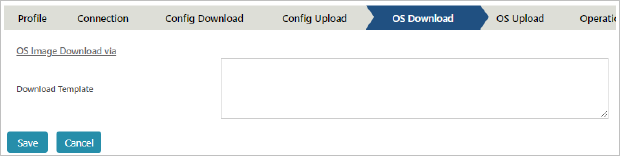
Click OS Upload tab to proceed further.
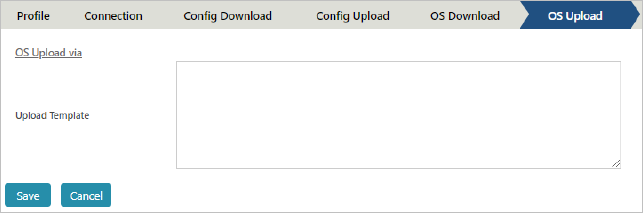
Input the OS Upload commands in the textbox.
NOTE: OS Upload Profile will be taken directly from the Template.
Click Operational Data tab to proceed further.
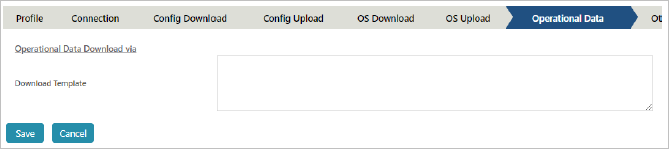
Input the Operational download configuration commands in textbox.
For Example:
<command prompt="#">terminal length 0</command>
<command prompt="#" action="output-to-store" type="Version" timeout="10">show version</command>
<command prompt="#" action="output-to-store" type="Interface Brief" timeout="10">show ip interface brief</command>
<command prompt="#" action="output-to-store" type="MAC Address Table" timeout="10">show mac address-table</command>
<command prompt="#" action="output-to-store" type="Ip Http" timeout="30">Show ip http</command>
<command prompt="#" action="output-to-store" type="Users Long" timeout="30">Show users myself</command>
<command prompt="#" action="output-to-store" type="Snmpcommunity" timeout="30">Show snmp community v3</command>
<command prompt="#" action="output-to-store" type="Radius" timeout="30">Show radius</command>
<command prompt="#" action="output-to-store" type="Radius" timeout="30">Show radius statistics</command>
<command prompt="#" action="output-to-store" type="Tacacs" timeout="30">Show tacacs</command>
<command prompt="#" action="output-to-store" type="Logging" timeout="30">Show logging</command>
<command prompt="#" action="output-to-store" type="Logging" timeout="30">Show logging 1</command>
<command prompt="" action="exit">exit</command>
Click Other Configurations tab to proceed further.
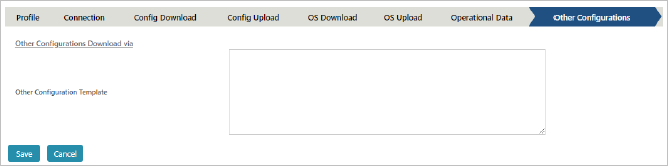
Input the Other configuration commands in the textbox.
Click Syslog tab to proceed further.
Click Comments tab to proceed further.
Comments ignore the configuration line based on the input provided.
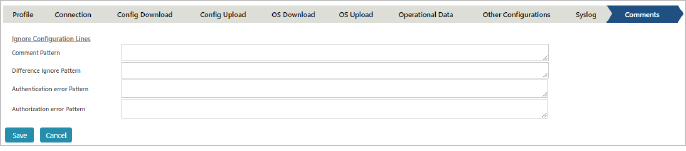
Invalid command received in
Valid input detected
Syntax error, expecting
Unknown command
Ambiguous command
Incomplete command
Wrong parameter
Unrecognized command
%error opening
Click Save to configure the profile or click Cancel to discard the changes.
For Example:
!System Up Time