On the web user interface of the node, when you delete, modify, or provision any feature and click Submit button, a confirmation message is displayed. During confirmation, the Cancel/Reject modification button is selected by default to avoid inadvertent submission of changes, as some web browsers automatically submit the form when Enter key is pressed on the keyboard. Click Accept Valid Modifications button to commit the changes or click Reject modification button to undo the changes submitted. After committing, a Successfully Modified message is displayed. On confirming certain changes, system prompts for initiating a reboot and traffic disruption.
An example of the confirmation message is shown below.
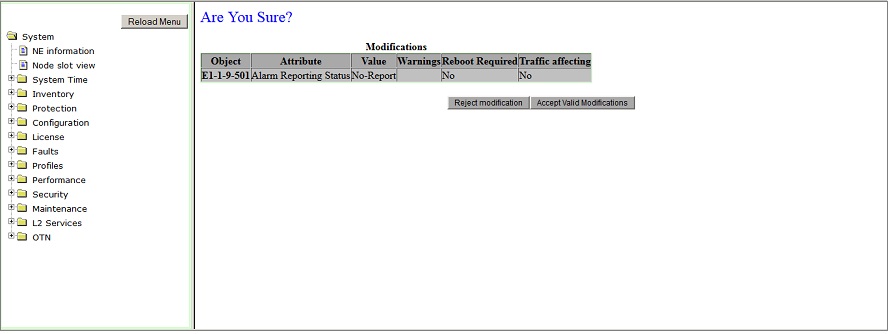
An example of Successfully Modified message is shown below.
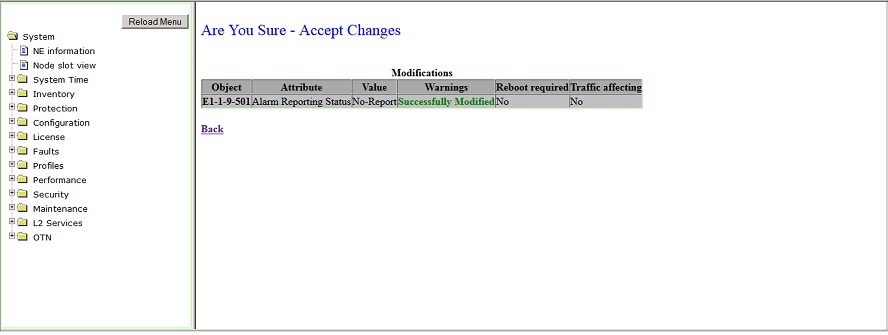
Modifications parameter
Parameter |
Description |
|---|---|
Object |
Displays the name of card, module, port or feature subjected to modification. |
Attribute |
Displays the parameters on which the change has been submitted. |
Value |
Displays the value selected for the parameter/attribute. |
Warnings |
Displays the status of the operation as success or failure along with comment. |
Reboot required |
|
Traffic affecting |
|