SSL Certificate option enables the user to upgrade the SSL certificate through the user interface.
Perform the steps given below to download the SSL certificate.
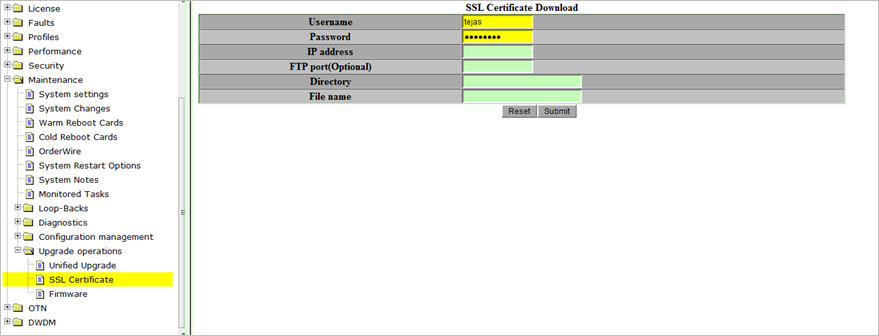
SSL Certificate Download parameters
Parameters |
Description |
|---|---|
Username |
Allows you to enter the username of the system from where you are downloading the certificate. |
Password |
Allows you to enter the password of the system. |
IP address |
Allows you to enter the IP address of the system from where you are downloading the certificate. |
FTP port(Optional) |
Allows you to enter the FTP port number for accessing the remote server. (It is an optional field. If left blank, default port values 20 and 21 are used.) |
Directory |
Allows you to enter the source directory address to download the certificate. |
File name |
Allows you to enter name of the certificate. |