Perform the steps given below to add an overhead tunnel.
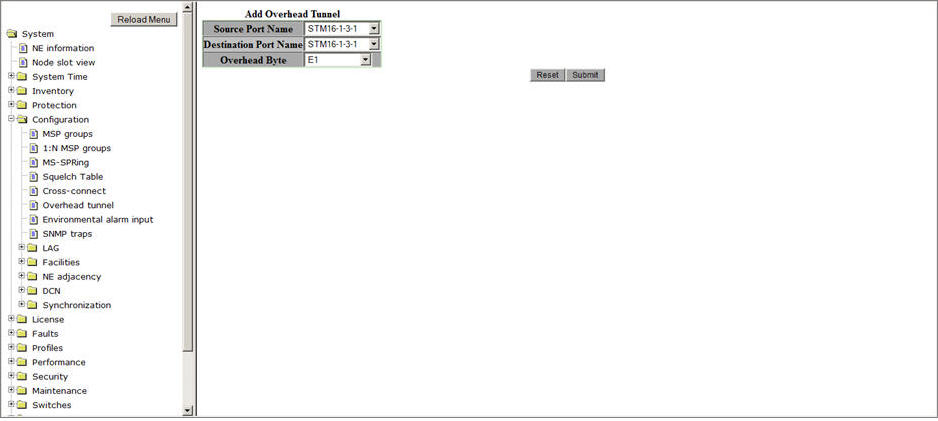
A click on View Overhead Tunnel(s) link will direct you to Configure overhead tunnels preview pane.
NOTE: You can provision a maximum of 30 overhead bytes for overhead tunneling.
Add Overhead Tunnel parameters
Parameter |
Description |
Default Value |
Acceptable Value |
|---|---|---|---|
Source Port Name |
Select the Source STMn port on the node. |
STMn-1-N-M |
Any of STM1/4/16/64/-1-N-M ports available on the node, where N is the slot number and M is the port number. |
Destination Port Name |
Select the Destination STMn port on the node |
STMn-1-N-M |
Any of STM1/4/16/64/-1-N-M ports available on the node, where N is the slot number and M is the port number. |
Overhead Byte |
Select the overhead byte to be used for overhead tunnel creation. |
E1 |
E1, E2, F1, DCC_R/SDCC, DCC_M/LDCC, HB_2MBPS, HB_4MBPS, GCC0, GCC1, GCC2, GCC1_2 |