Perform the steps given below to provision Ethernet interface parameters.
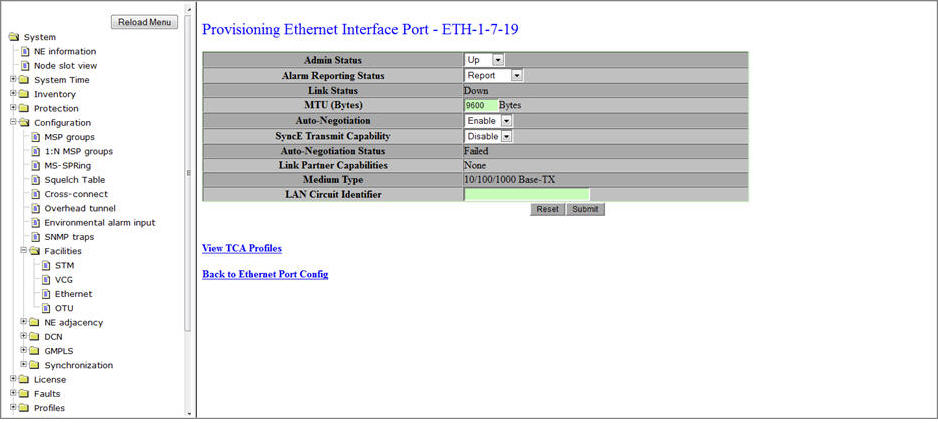
Provisioning Ethernet Interface parameters
Parameter |
Description |
Default Value |
Acceptable Value |
|---|---|---|---|
Admin Status |
Allows you to select the functional state of the port as:
|
Down |
|
Alarm Reporting Status |
Allows you to select the alarm reporting status of the interface.
|
Report |
|
Laser |
Displays the laser being used. Click on the link to view the Laser details. For more information, refer to Viewing Laser Details. The laser details are displayed when a SFP/XFP module is physically present on the port and also when the SFP/XFP image is present, except few parameters. |
-- |
-- |
Link Status |
Displays the status of links originating from the port. The field is not configurable.
|
-- |
-- |
MTU (Bytes) |
Allows you to enter the maximum size of a packet that can be sent through the interface. |
9600 |
64 to 9600 |
Auto Negotiation NOTE: For optical interface with copper SFP, the manual selection of the autonegotiation supports 10/100Mbps. |
Indicates if information on traffic speed, communication mode etc is shared while establishing a link between the ports.
|
Enable |
|
SyncE Transmit Capability |
Allows you to enable or disable SyncE frame transmit capability on the port. |
Disable |
|
Auto Negotiation Status |
The status of traffic speed, communication mode. |
-- |
-- |
Link Partner Capabilities |
The capabilities of the link partner. |
-- |
-- |
Medium Type |
Displays the Ethernet port type. |
-- |
-- |
LAN Circuit Identifier |
Enter the Ethernet port name. |
-- |
-- |