From Baseline Configuration, click “Set Baseline Now”.
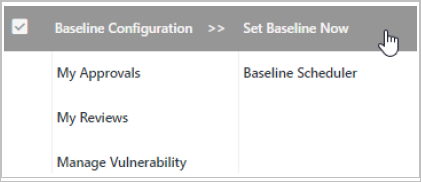
Baseline Window will be displayed.
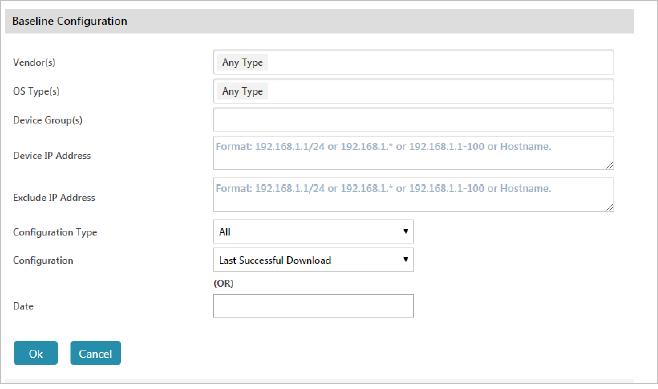
Click Ok to set the Baseline for the specified device. Or click Cancel to abort the operation.
NOTE:
If a device IP or device group is not specified, Baseline setting will be applied for all the devices.
We can either choose Previous Version or Previous download for the baseline setting.
If the Configuration is selected as “Last Successful download” and the date is not chosen, previous version or previous successful download will be taken as the baseline setting.
If “Date” is chosen, previous version or previous successful download will be taken as the baseline settings, based on the date selected.
Example:
For Previous Version:
Total versions of the device: 48 versions
Date: 10-02-2019 (On 10th Feb, last version was 40)
Previous Version: 10
Baseline set version should be “30”
For Previous Download:
Total versions of the device: 48 versions
Date: 10-02-2019 (On 10th Feb, total download was 5)
Previous Download: 4
Baseline set should be first download happened on Feb 10th