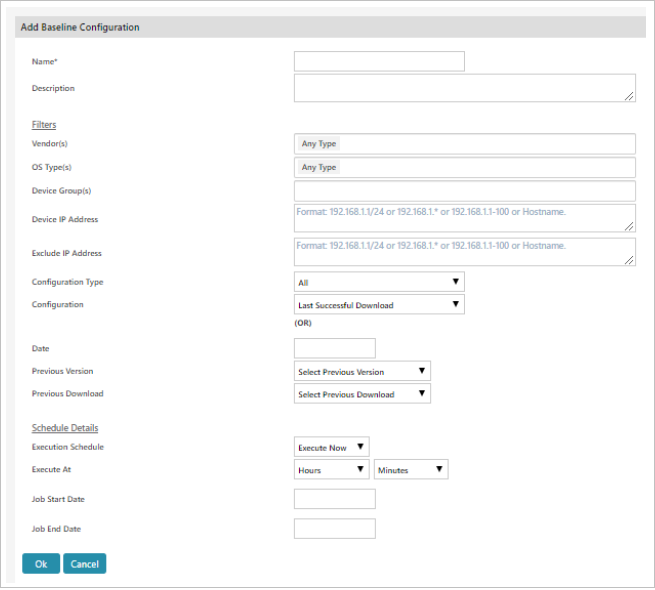Baseline Scheduler Search
Click  to view ‘Search options’ used to filter.
to view ‘Search options’ used to filter.

- Input the Name in the textbox.
- Select the status using the dropdown menu.
Click Search to perform the search.
Add Baseline Scheduler
Click  to redirect to the Add Baseline window.
to redirect to the Add Baseline window.
- Input a Name in the textbox.
- Input the Description in the textbox.
- Select the Vendor using the dropdown menu.
- Select the OS Type using the dropdown menu.
- Select the Device group using the dropdown menu.
- Input the Device IP Address in the textbox.
- Input the Exclude IP Address in the textbox.
- Select Configuration Type using the dropdown menu.
- Select Configuration using the dropdown menu.
- Select Date from using the calendar.
- Select Previous Version using the dropdown menu.
- Select the Previous download using the dropdown menu.
- Select Execute Now using the dropdown menu.
- Select Execute At from Hours and Minutes using the dropdown menu
- Select the Job Start Date from calendar option.
- Select the Job End Date from calendar option.
Click Ok will set the Baseline for the specified device(s) or click Cancel to abort the operation.
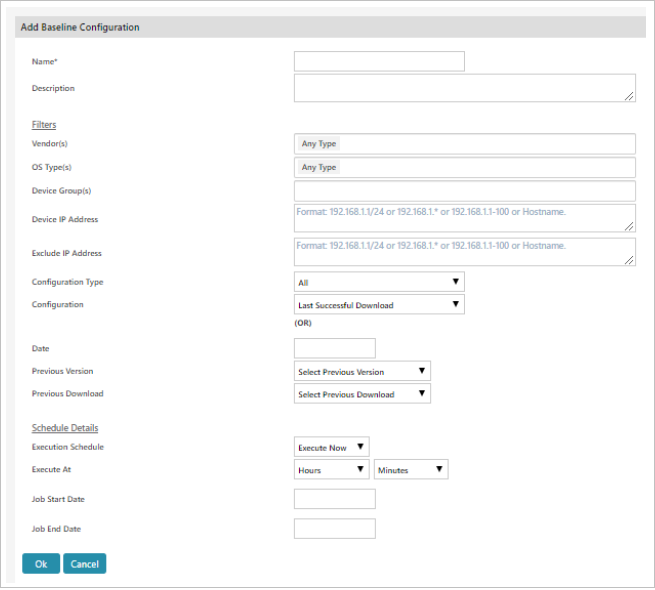
NOTE:
Baseline setting is based on the schedule, configured in the Baseline scheduler.
Baseline setting will be initiated based on the Job’s start & end date.
![]() to view ‘Search options’ used to filter.
to view ‘Search options’ used to filter. 
![]() to redirect to the Add Baseline window.
to redirect to the Add Baseline window.