Users can customize the dashboards on their own with specific widgets and widget filters to view specific or all device information.
This is a Privilege based feature: The user will be able to access, view, add, edit, delete, execute & export, only if privileges have been given by the administrator. This will be defined under roles and privileges.
This menu is accessible only if the below privilege has been checked.
![]()
From the “Dashboard “menu on the right panel click “More”.
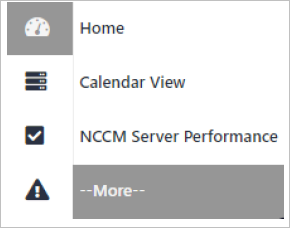

Clicking ![]() on will redirect to the Widgets grid page.
on will redirect to the Widgets grid page.

Click ![]() to be redirected to the Add Widget window.
to be redirected to the Add Widget window.
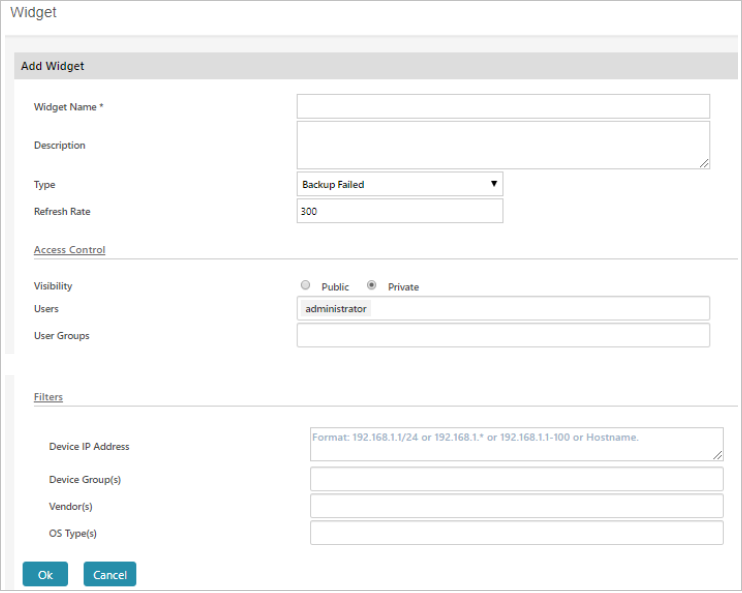
Follow the below steps to add a widget
NOTE: If visibility is “Private”, User and User group dropdown will be enabled.
Click Ok to add the widget or click Cancel to abort the operation.
Default Widget Type
The below mentioned Widget Types are available on NCCM by default.
By using the above types, the user can customize the widget with applied filters.
Select a widget and click ![]() to access the Edit Widget window. The procedure to edit is the same as ‘Add Widget’. Make the necessary changes and click
to access the Edit Widget window. The procedure to edit is the same as ‘Add Widget’. Make the necessary changes and click
to save the changes.
Select the widget(s) and click ![]() to be redirected to the delete confirmation window.
to be redirected to the delete confirmation window.
Click Yes to delete the widget(s).
Click No to cancel the delete operation.
Search:
Click Search to perform the search, based on the filter applied.