Click ![]() and select “More” to redirect to the Dashboard grid page.
and select “More” to redirect to the Dashboard grid page.

Click ![]() to redirect to the ‘Add Dashboard’ window and follow the below steps to add a customized dashboard on NCCM.
to redirect to the ‘Add Dashboard’ window and follow the below steps to add a customized dashboard on NCCM.
There are 4 steps in customizing a widget – Basic Information, Widget Selection, Filter Configurations and Access Control.
Basic Information
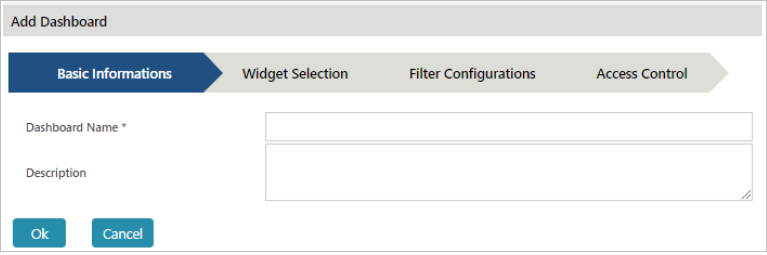
Click Widget Selection to proceed to the next step.
Widget Selection
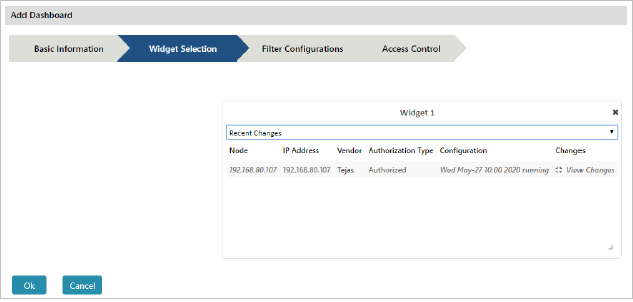
By default four widget panels will be displayed
Click Filter Configurations to proceed to the next step.
Filter Configurations
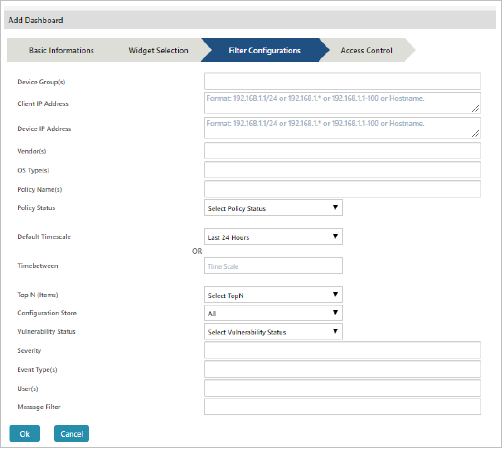
Click Access Control to proceed to the next step.
Access Control
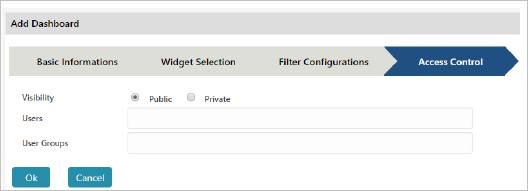
NOTE: If visibility is “Private”, User and User group dropdown will be enabled
Click Ok to add the dashboard or click Cancel to abort the operation.
Click ![]() to edit the dashboard. Make changes as necessary and click Ok to save the changes.
to edit the dashboard. Make changes as necessary and click Ok to save the changes.
Select profile(s) and click ![]() will redirect to delete confirmation window.
will redirect to delete confirmation window.
Click Yes to delete the dashboard or click No to cancel the delete operation.
NOTE: If filter has been applied for any of the individual widget, while configuring dashboard, the widget’s filter will be applied (not the dashboard’s).