Add Password Policy
Click  to redirect to the add Password Policy window.
to redirect to the add Password Policy window.
Password Policy contains 2 tabs
- Password Policy Details
- Access Control
Password Policy Details
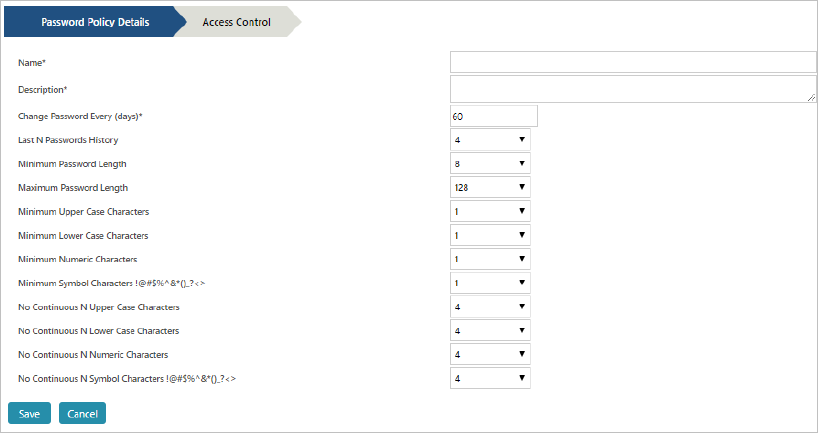
- Provide a name for the password Policy.
- Provide a brief description about the Policy.
- Mention the frequency (no. of days) for password change.
- Select the number of passwords (Passwords History) to maintain as history.
- Select options from the below criteria (to customize passwords)
- Select Minimum Password length.
- Select Maximum Password Length.
- Select Minimum Upper Case Characters
- Select Minimum Lower Case Characters
- Select Numeric Characters
- Select Minimum Symbol Characters
- Select no. of Upper Case characters (to restrict continuous occurrence of characters).
- Select no. of Lower Case characters (to restrict continuous occurrence of characters).
- Select no. of Numeric characters (to restrict continuous occurrence of characters).
- Select no. of Symbols characters (to restrict continuous occurrence of characters).
Access Control
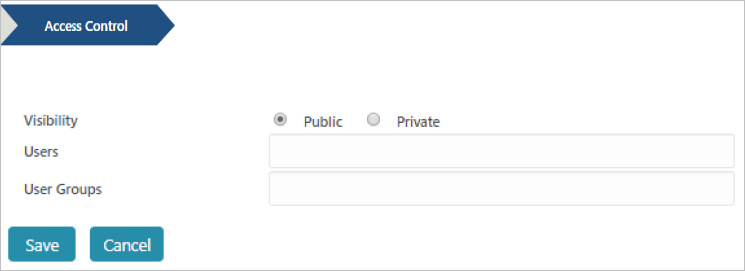
- Select Password Policy (Public/Private). If Private, select the user(s)/User Groups.
Click Save to add the group or click Cancel to abort the operation.
Edit Policy
Select Policy and click  to redirect to Edit Window. Make changes as necessary and click Save to save the changes.
to redirect to Edit Window. Make changes as necessary and click Save to save the changes.
Delete Policy
Select the Policy and click  to redirect to delete confirmation window.
to redirect to delete confirmation window.
Click Yes to delete the Role or click No to cancel the delete operation.
![]() to redirect to the add Password Policy window.
to redirect to the add Password Policy window. 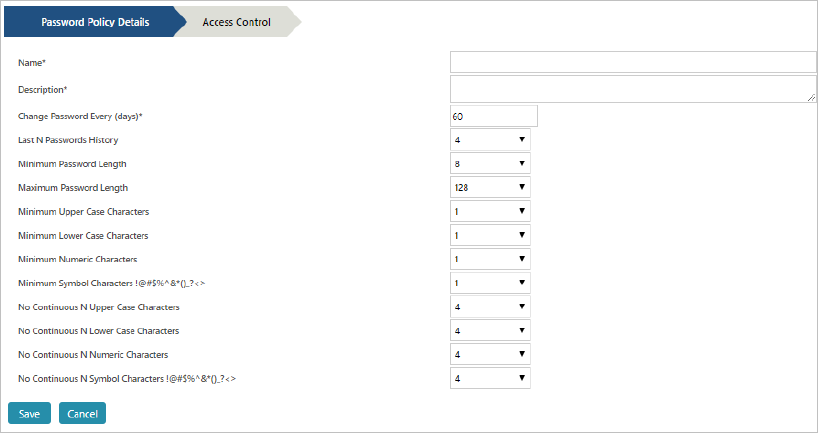
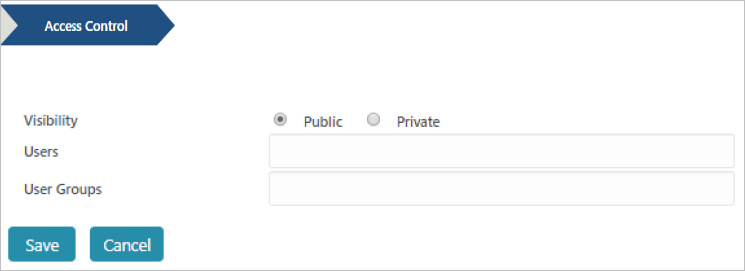
![]() to redirect to Edit Window. Make changes as necessary and click Save to save the changes.
to redirect to Edit Window. Make changes as necessary and click Save to save the changes. ![]() to redirect to delete confirmation window.
to redirect to delete confirmation window.