Perform the steps given below to create a new user profile.
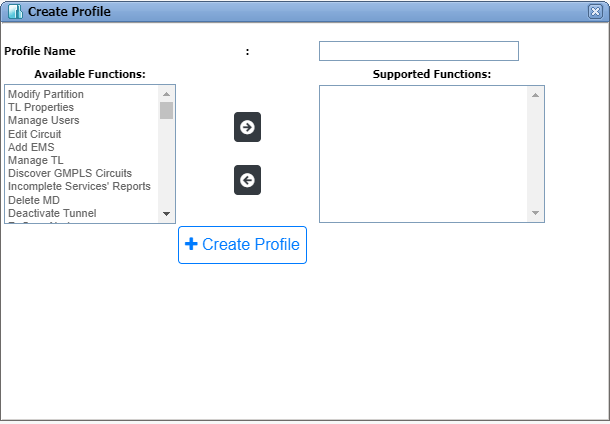
The administrator can also remove any of the supported functions added to the profile.
Create Profile parameters and Available Functions
Attribute |
Description |
|---|---|
Profile Name |
Enter a profile name. Acceptable value includes A to Z, a to z, 0 to 9, . (dot), _ (underscore), - (hyphen), space. |
Available Functions |
The Available Functions can be added to and removed from the Supported Functions column. The administrator has the privilege to give only the required functions to a user while creating the profile. |