To view new state EVCs, go to Configuration > Layer 2 > New State Objects menu and click EVC(s) option. New State EVC(s) page is displayed.
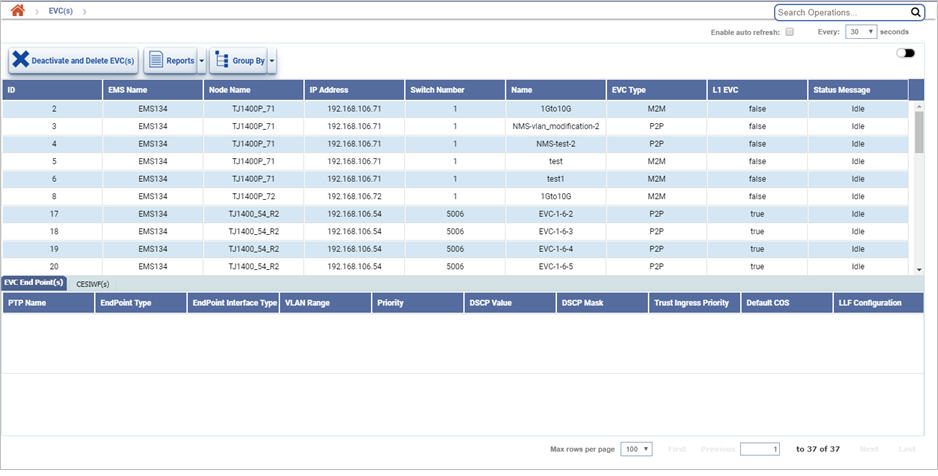
New State EVC(s) icons
Button |
Description |
|---|---|
|
Click this button to deactivate and delete the selected EVC(s). |
|
Click this button to export the data to any of the four available formats namely PDF, CSV, XML, and HTML. |
|
Click this button to group data based on the parameters provided. |
New State EVC(s) parameters
Parameter |
Description |
|---|---|
ID |
Displays the EVC Id. |
EMS Name |
Displays the EMS name. |
Node Name |
Displays the name of the node. |
IP Address |
Displays the IP address of the node. |
Switch Number |
Displays the switch number. The switch number is identification number for switches and is used as the label of node boxes in the tunnel view. |
Name |
Displays the name given for the identification of the EVC. |
EVC Type |
Displays the EVC Type as P2P (Point-to-Point) or M2M (Multipoint-to-Multipoint). |
L1 EVC |
Displays whether the EVC is of L1 card or not. |
Status Message |
Displays the status message. |
EVC End Point(s) |
|
PTP Name |
Displays the port name. |
EndPointType |
Displays whether the end point type is .1ad or .1q. |
EndPointInterfaceType |
Displays the type of end point interface. |
VLAN Range |
Displays the range of VLAN. |
Priority |
Displays the priority defined. |
DSCP Value |
Displays the DSCP value. |
DSCP Mask |
Displays the DSCP mask. |
Trust Ingress Priority |
Displays the Trust Ingress priority. |
Default CoS |
Displays the system generated ID for CoS. |
LLF Configuration |
Displays the configured LLF. |
CESIWF(s) |
|
TDM Channel |
Displays the TDM channel which is emulated over Packet Network. |
ECID |
Displays the Emulated Circuit Identifier. |
Clock Recovery Mode |
Displays the mode that is used to recover timing from packet side for transmitting towards TDM side. Differential is used only if the nodes at the end points of the CEM path are synchronized. |
RTP Header |
Displays the RTP header in the CEM packets. |
Payload Packet Size |
Displays the size of TDM payload data each CEM packet will carry. |
Jitter Buffer Depth (µsec.) |
Displays the depth of Jitter Buffer which is used to smooth out bursty packets while sending towards TDM side. This is used to cancel out delay variation in the Packet Network. |
Threshold Values |
Displays the threshold value. |
Filtering Option
Perform the following steps to view the filtering options and search EVC(s) based on the options displayed:
Deactivate and Delete EVC(s)
Perform the following steps to deactivate and delete the selected EVC(s) from node:
Export Summary Report
Perform the following steps to export the summary report of the desired FDFR(s) in the available formats namely PDF, CSV, XML and HTML:
Group the EVC Data
EVC(s) can be grouped by New State EVC(s) parameters namely EMS Name, Node Name, IP Address, Switch Number, Name, FDFR Type, and Status Message. To group the list of EVC data based on these parameters,
To expand or collapse a grouped list, select Expand/Collapse Group option from the Group By drop down menu.
To ungroup a grouped list, select Ungroup option from the Group By drop down menu.