To view new state MPLS Cross Connect(s), go to Configuration > Layer 2 > New State Objects menu and click MPLS Cross Connect(s) option. MPLS Cross Connect(s) page is displayed.
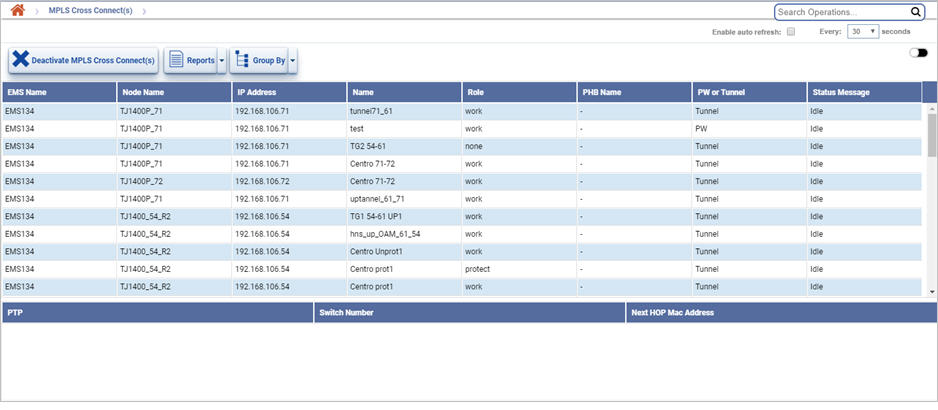
New State MPLS Cross Connect icons
Button |
Description |
|---|---|
|
Click Deactivate MPLS Cross Connect(s) button to deactivate the selected MPLS cross connect(s). |
|
Click Export Summary button to export the data to any of the four available formats namely PDF, CSV, XML, and HTML. |
|
Click Group By button to group data based on the parameters provided. |
New State MPLS Cross Connect(s) parameters
Parameter |
Description |
|---|---|
EMS Name |
Displays the EMS name. |
Node Name |
Displays the name of the node. |
IP Address |
Displays the IP address of the node. |
Name |
Displays the name given for the identification of the MPLS Cross connect. |
Role |
Displays whether the role is protect or work. |
PHB Name |
Displays the name of the per hop behavior profile associated with a tunnel. |
PW or Tunnel |
Displays whether the new state MPLS cross connect is a pseudowire or tunnel. |
Status Message |
Displays the status message. |
When a MPLS Cross Connect is selected, then the values for the following parameters are displayed. |
|
PTP Name |
Displays the interface on which the tunnel or pseudowire has been provisioned. |
Switch Number |
Displays the Service Switch number of the node on which the tunnel or pseudowire is present. |
Next Hop Mac Address |
Displays the next hop address of the node in 00:00:00:00:00:00 format. |
Filter option
Perform the following steps to view the filtering options and search MPLS cross connects based on the options displayed:
To filter MPLS cross connects by node name, enter the node name in text box. On entering a text, the list related to that text is displayed and the user can select from the options.
Deactivate MPLS Cross Connect(s)
Perform the following steps to deactivate the selected MPLS cross connect(s):
Export summary report
Perform the following steps to export the MPLS cross connect data on the current page in any of the four available formats namely PDF, CSV, XML, and HTML:
Group the MPLS Cross Connect Data
The New State MPLS Cross Connect(s) can be grouped by parameters namely EMS Name, Node Name, IP Address, Name, PHB Name, PW or Tunnel, and Status Message. To group the list of MPLS data based on any of these parameters, do the following steps:
To expand or collapse a grouped list, select Expand/Collapse Group option from the Group By drop down menu.
To ungroup a grouped list, select UnGroup option from the Group By drop down menu.