Click on Planning option menu to view the list of drop-down options and click on Routing & Wavelength Assignment from the options list.
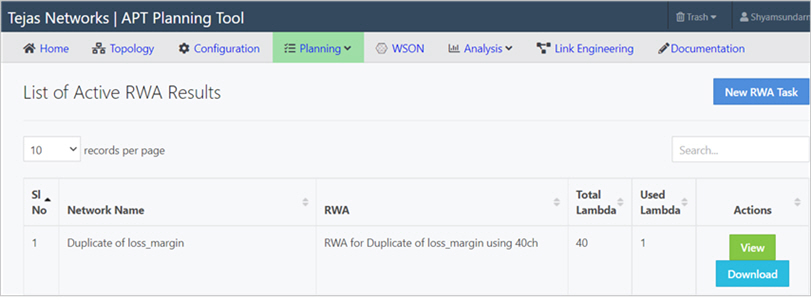
This subsection describes how to perform RWA on a network. Following are the steps to perform RWA:
Following are the available parameters of a form:
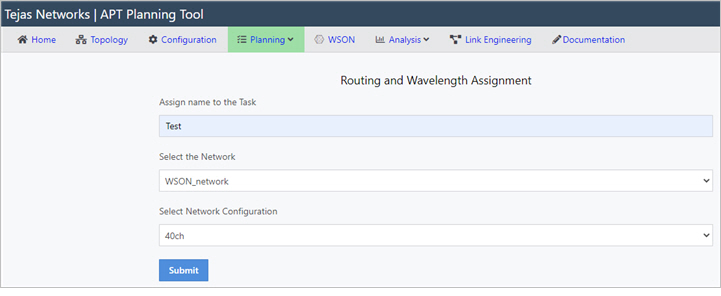
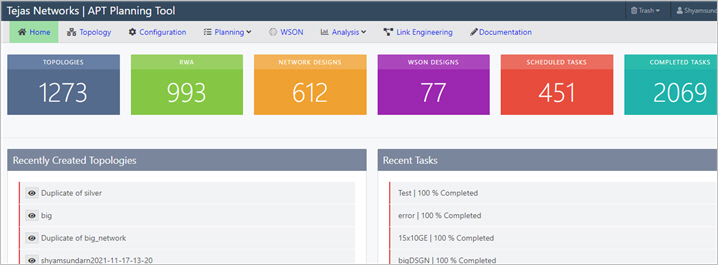
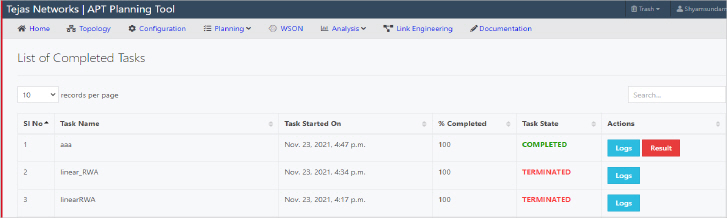
Table showing list of all completed tasks. Following are the columns:
- Logs: Click on Logs to view the logs of corresponding task.
- Result: Click on Result to view the result of corresponding task.
This section describes table showing list of RWA results.
This section describes results of RWA in excel format
Following are the excel sheets of RWA results:
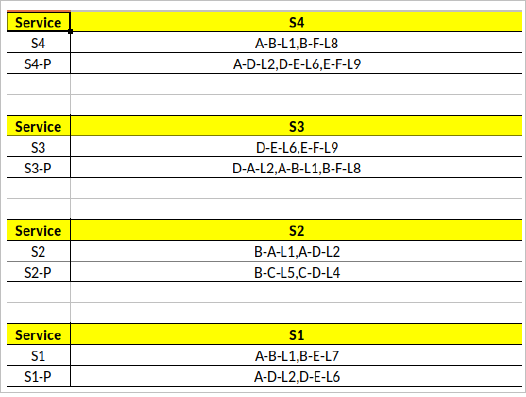

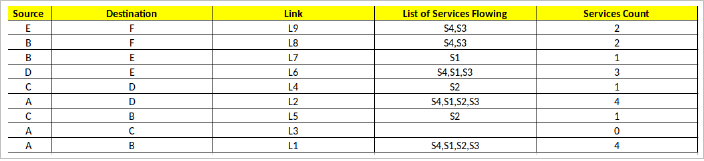
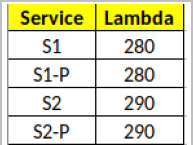
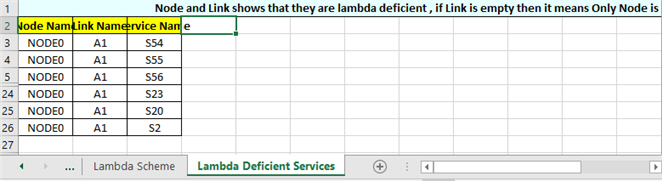
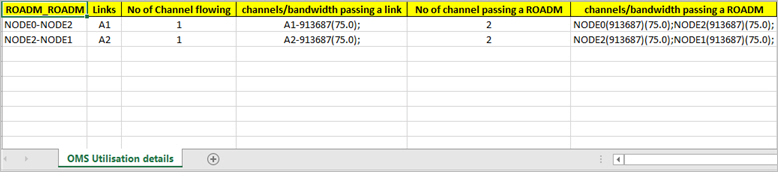
This section describes results of RWA. Following are the steps to view the RWA results:
+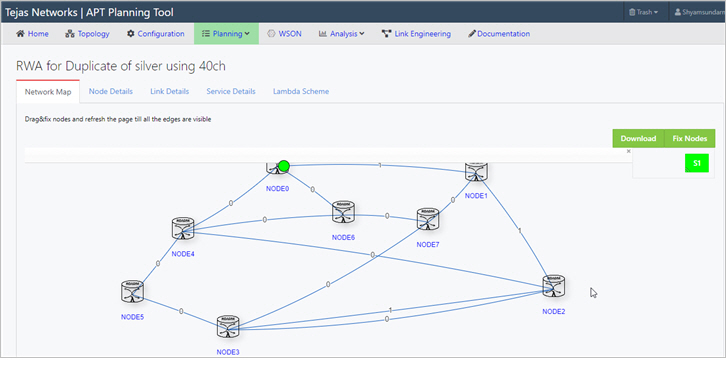
- Node Name: Displays node name.
- Node Type: Displays type of the node, for example: ROADM or FOADM or ILA.
- No of Lambda Flowing: Displays the maximum number of wavelengths the node should support.
- Services Flowing: Displays the services flowing through the node.
- Node Utilization: Displays percentage of node utilization.
- 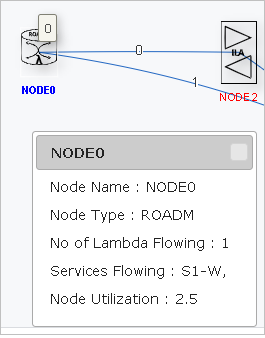
Once we hover the mouse on link, pop-up will appear showing the following information:
- Link Name: Displays link name.
- No of Lambda Flowing: Displays maximum number of wavelengths owing through the link.
- Services Flowing: Displays the services flowing through the node.
- Link Utilization: Displays percentage of link utilization.
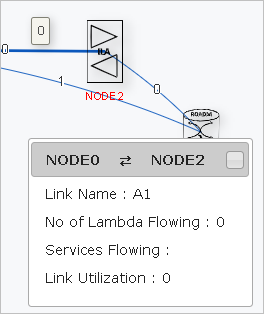
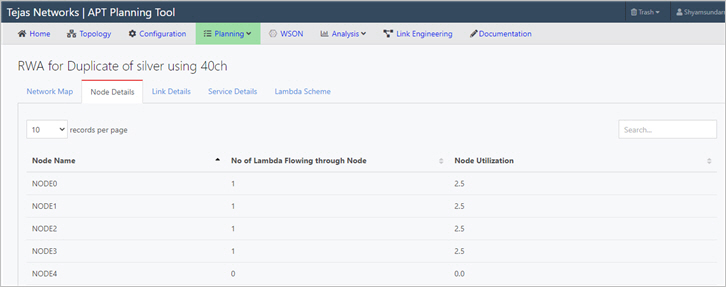
Node details page shows below data:
- Node Name: Displays node name.
- No of Lambdas Flowing through node: Displays the number of wavelengths flowing through the node.
- Node Utilization: Displays percentage of node utilization.
To search any information use search button, which is at top-right corner.
Number of records per page can be changed to 10 or 25 or 50 or 100 records per page from dropdown option at left side up corner.
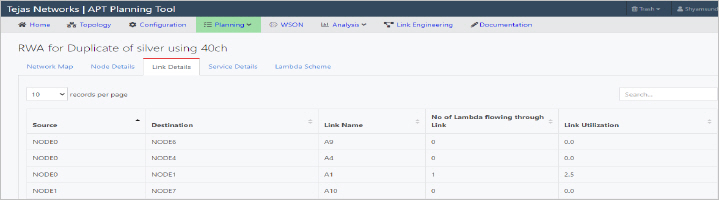
Link details page shows below data:
- Source: Provides source node name, that is node from service is originating.
- Destination: Provides destination node name, that is node where service should terminate.
- Link Name: Displays link name.
- No of Lambda Flowing through Link: Displays the number of wavelengths flowing through the link.
- Link Utilization: Displays percentage of link utilization.
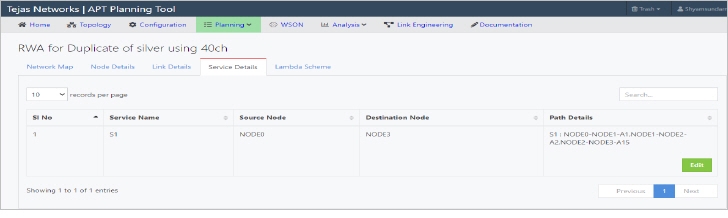
- Sl No: Provides serial number to the services.
- Service Name: Displays the service name.
- Source Node: Provides source node name, that is node from service is originating.
- Destination Node: Provides destination node name, that is node where service should terminate
- Path Details: Displays path details for the service.
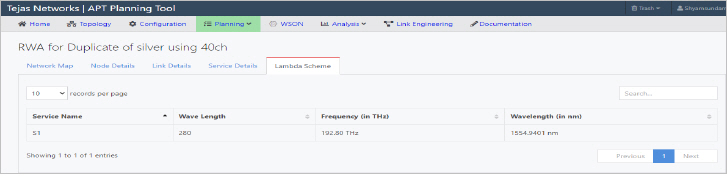
- Service Name: Displays the service name.
- Wave Length: Displays the channel id assigned to the service.
- Frequency (THz): Displays frequency of the service in THz.
- Wavelength (in nm): Displays wavelength details for the service in nanometer (nm).