The Filter button enables the user to filter cross-connects based on the selected criteria for capacity, card, port number, etc. The filtered result is displayed under Cross-connects section of Configure Cross-connects preview pane.
Perform the steps given below to filter the cross-connects based on desired criteria.
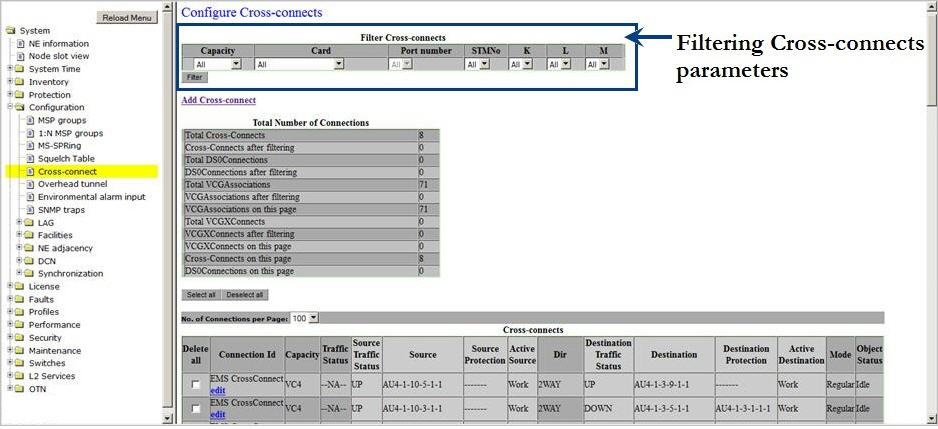
Configure Cross-connects parameters
Parameter |
Description |
|---|---|
Filter Cross-connects |
|
Capacity |
Allows you to select the capacity based on which the cross-connects are desired to be filtered. |
Card |
Lists all cross-connect cards in the node. Select the card based on which the provisioned cross-connects are desired to be filtered. |
Port Number |
Select the interface number on the selected card based on which the cross-connects is desired to be filtered. The field is disabled when 'All' is selected in the 'Card' field. |
STMNo |
The AU4 number. Select the STM number for fine filtering of cross-connects. |
K |
Select the TUG3 number for fine filtering of cross-connects from the following:
|
L (Group) |
Select the TUG2 number for fine filtering of cross-connects from the following:
|
M (VC number) |
Select the TU number for fine filtering of cross-connects from the following:
|
Cross-connects: This section displays a list of cross-connects provisioned by the user. It also displays the list of filtered cross-connects after the filtering operation is performed. |
|
Delete all |
Allows you to select the check box against the cross-connects desired to be deleted. |
Connection Id |
Displays the cross-connect identifier assigned by the user. Also provides an edit link which allows the user to edit the details of a cross-connect. |
Capacity |
Displays the rate of the cross-connect. |
Traffic Status |
Displays the status of the traffic on cross-connect as UP or DOWN. |
Source Traffic Status |
Displays the status of the traffic at source. |
Source |
Displays the source channel. |
Source Protection |
Displays the protection interface to which the source switches on failure. |
Active Source |
Displays the status of the source path as either Work or Protect. |
Dir |
Displays the direction of data flow provisioned for the cross-connect. |
Destination Traffic Status |
Displays the status of the traffic at destination. |
Destination |
Displays the destination channel. |
Destination Protection |
Displays the protection interface to which the destination switches on failure. |
Active Destination |
Displays the status of the destination path as either Work or Protect. |
Mode |
Displays the protection mode of the cross-connect. |
Object Status |
Displays the status of the object. |
Select all |
Click on the button to select all the cross-connects displayed in the list for deletion. On selection, the Delete selected connection(s) button is activated. |
Deselect all |
Click on the button to undo the "Select all" action. |
No. of Connections per Page |
Allows you to select the number of cross-connects desired to be displayed per page on Configure Cross-connects pane. The values supported are 50,100, 200, and 500. |