In the Multiplexer-Demultiplexer Card preview pane of MDU-8-D card, you can:
Viewing Card Information
Perform the steps given below to view card information of MDU-8-D.
OR
Click System > Node slot view in the navigation pane. The Node slot view preview pane is displayed. Click on HCPADP01 card.
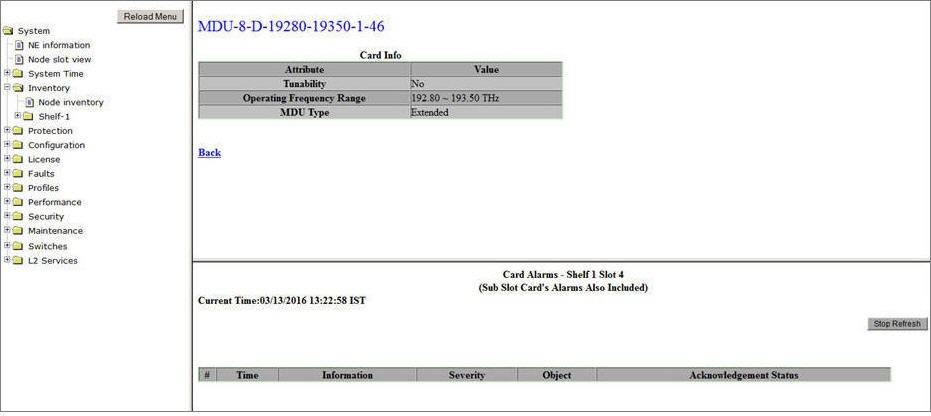
Card Info- MDU-8-D
Parameter |
Description |
|---|---|
Tunability |
Displays whether the frequency of the channels can be altered or not. In case of MDU-8-D card, the value is displayed as 'No' by default. |
Operating Frequency Range |
Displays the operating frequency range of the card variant. For example, in case of MDU8-D-19280-19350, the range is 192.80 to 193.50 THz. |
MDU Type |
Displays the MDU type. In case of MDU-8-D, the value is displayed as 'Extended' which indicates that the Express port on the card bypasses the 8 channel Add/Drop ports. In other words, the incoming frequencies other than the fixed channel frequency on Add/Drop port will be directed towards the Express port. |
Viewing and Editing Common port parameters
Perform the steps given below to view and edit the port details of the 'Common' port on MDU8-D card.
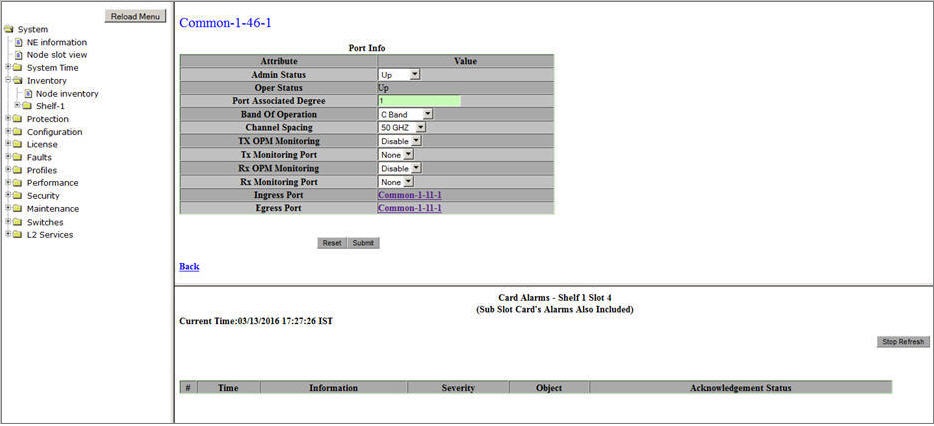
Common Port Info- MDU8-D
Parameter |
Description |
Default Value |
Acceptable Values |
|---|---|---|---|
Admin Status |
Select the transmitting status of the port from the drop down list. |
Up |
|
Oper Status |
Displays the receiving or operating status of the port.
|
-- |
-- |
Port Associated Degree |
Allows you to enter the identifier for the common port on MDU8-D card. |
1 |
1 to 8 |
Band Of Operation |
Allows you to select the desired operating spectral range for the port. NOTE: Only 'C band' option is supported in this product release. |
C Band |
|
Channel Spacing |
Select the allowed difference between two consecutive frequencies in a channel. NOTE: In case of MDU8-D, 100 GHZ is the default channel spacing supported. |
100 GHZ |
|
TX OPM Monitoring |
Enable or disable the parameter to allow or prevent OPM card connection. |
Disable |
|
Tx Monitoring Port |
On enabling TX OPM Monitoring parameter, displays the monitoring ports on OPM card for selection. |
None |
|
Rx OPM Monitoring |
Enable or disable the parameter to allow or prevent OPM card connection. |
Disable |
|
Rx Monitoring Port |
On enabling Rx OPM Monitoring parameter, displays the Rx monitoring ports on OPM card for selection. |
None |
|
Ingress Port |
A link to the port on remote end to which the Rx of the Common port on MDU8-D is connected and receiving the signal. The link is displayed only when a port connect is added between the source and the destination. |
NA |
-- |
Egress Port |
A link to the port on remote end to which the Tx of the Common port on MDU8-D is connected and transmitting the signal. The link is displayed only when a port connect is added between the source and the destination. |
NA |
-- |
Viewing and Editing Express port parameters
Perform the steps given below to view and edit the details of the 'Express' port on MDU8-D card.
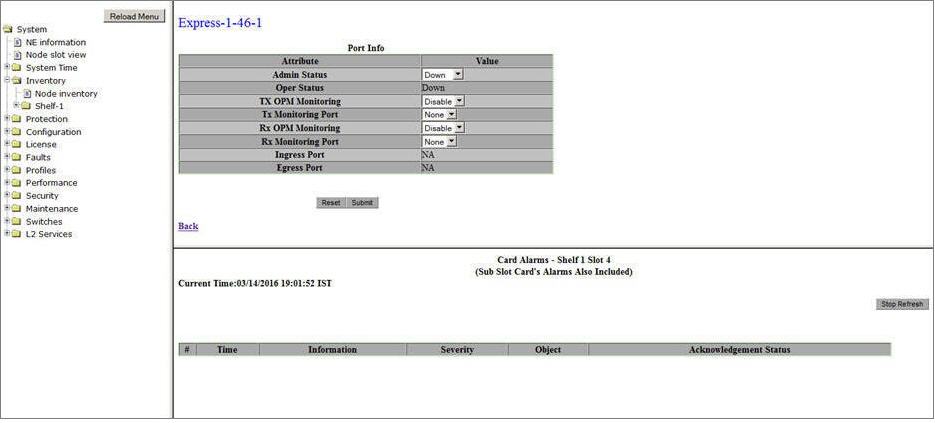
Express Port Info- MDU8-D
Parameter |
Description |
Default Value |
Acceptable Values |
|---|---|---|---|
Admin Status |
Select the transmitting status of the port from the drop down list. |
Up |
|
Oper Status |
Displays the receiving status of the port as Up or Down. |
-- |
-- |
TX OPM Monitoring |
Enable or disable the parameter to allow or prevent OPM card connection. |
Disable |
|
Tx Monitoring Port |
On enabling TX OPM Monitoring parameter, displays the monitoring ports on OPM card for selection. |
None |
|
Rx OPM Monitoring |
Enable or disable the parameter to allow or prevent OPM card connection. |
Disable |
|
Rx Monitoring Port |
On enabling Rx OPM Monitoring parameter, displays the Rx monitoring ports on OPM card for selection. |
None |
|
Ingress Port |
A link to the port on remote end to which the Rx of the Express port on MDU8-D is connected and receiving the signal. The link is displayed only when a port connect is added between the source and the destination. |
NA |
-- |
Egress Port |
A link to the port on remote end to which the Tx of the Express port on MDU8-D is connected and transmitting the signal. The link is displayed only when a port connect is added between the source and the destination. |
NA |
-- |
Viewing and Editing Add/Drop port parameters
Perform the steps given below to view and edit the details of the 'Add/Drop' port on MDU8-D card.
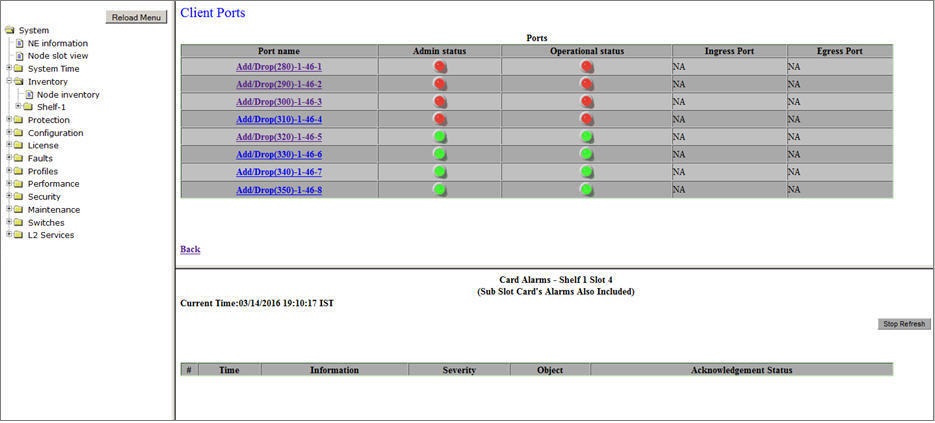
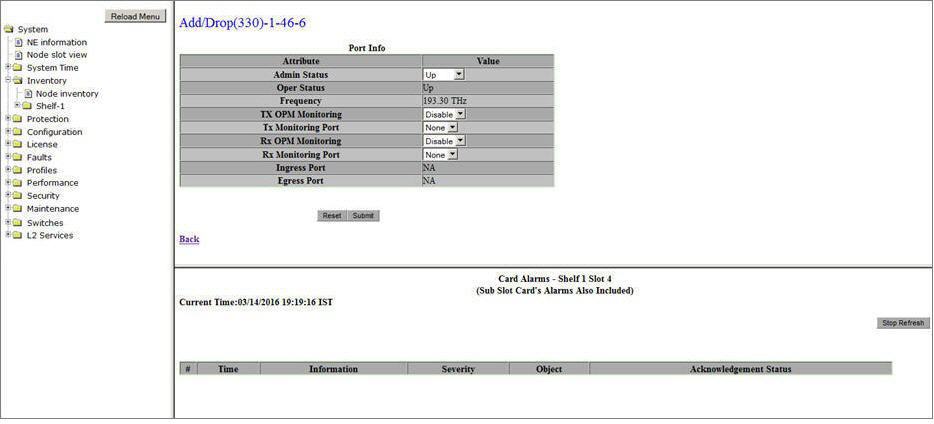
Add/Drop Port Info- MDU8-D
Parameter |
Description |
Default Value |
Acceptable Values |
|---|---|---|---|
Admin Status |
Select the transmitting status of the port from the drop down list. |
Up |
|
Oper Status |
Displays the receiving status of the port as Up or Down. |
-- |
-- |
Frequency |
Displays the operating frequency of the channel. This value is not tunable (fixed) in case of Add/Drop port on MDU8-D card. |
-- |
-- |
TX OPM Monitoring |
Enable or disable the parameter to allow or prevent OPM card connection. |
Disable |
|
Tx Monitoring Port |
On enabling TX OPM Monitoring parameter, displays the monitoring ports on OPM card for selection. |
None |
|
Rx OPM Monitoring |
Enable or disable the parameter to allow or prevent OPM card connection. |
Disable |
|
Rx Monitoring Port |
On enabling Rx OPM Monitoring parameter, displays the Rx monitoring ports on OPM card for selection. |
None |
|
Ingress Port |
Displays the port on remote end to which Rx of the Add/Drop port on MDU8-D is connected and receiving the signal. The port is displayed only when a port connect is added between the source and the destination. |
NA |
-- |
Egress Port |
Displays the port on remote end to which Tx of the Add/Drop port on MDU8-D is connected and transmitting the signal. The port is displayed only when a port connect is added between the source and the destination. |
-NA |
-- |
NOTE: The parameters TX OPM Monitoring, Tx Monitoring Port, Rx OPM Monitoring and Rx Monitoring Port is not supported, user must select only 'Disable' option.