This topic cover the procedures on how to login and thereafter logout of the Node Application.
Perform the steps given below to log-in to the node application.
NOTE: When logging in for first time, http login to the node is set as disable by default. When enabled, user can access the node through both https (secure) and http (insecure) login. For http, enter the URL http://<node IP>:20080 in the address bar of the browser.
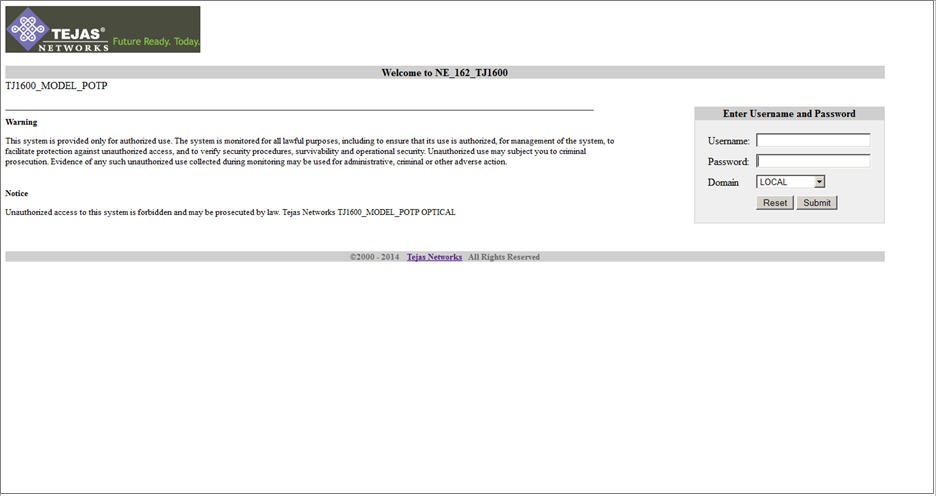
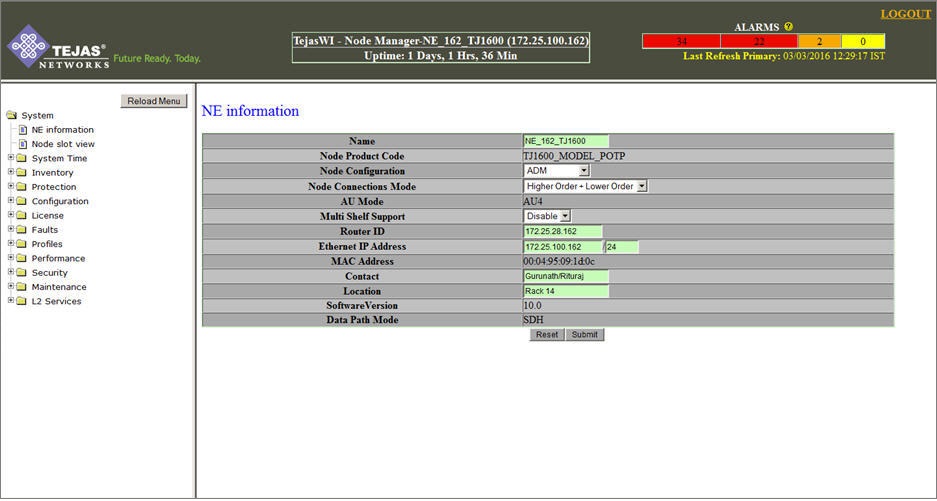
CHAP (Challenge-Response Authentication) feature provides a secure authentication mechanism for logging in to a node that can be used along with the normal LOCAL or RADIUS authentication mechanisms.
Perform the steps given below to login to the node using CHAP.
NOTE: For more information on CHAP, refer to the topic Enabling Challenge-Response Authentication.
To log in as a different user, click Change User and re-enter the user name and password.
After successfully logging in to the node, a user can log-out of the application by clicking on LOGOUT link provided at the top right of the Title pane. The user is directed to the login page of the node. This also ensures that you have logged out of the application.