Active alarms are raised on objects (such as a card, port, cross-connect, protection group, and trunk) when they deviate from their normal functioning. Each alarm indicates a specific type of deviation. For example, Signal Deterioration alarm indicates that the signal received on the receiving port is deteriorated.
The active alarms are displayed in the Active alarms preview pane. The list of active alarms is refreshed after every few seconds to include the new alarms raised on any object on the node. A Disable Auto Refresh button is provided in the Active alarms pane to stop the automatic refreshing of the pane. Click on the check box to disable auto refresh, if desired.
Active Alarms can be filtered based on two factors:
NOTE: By default, alarms are sorted by Severity.
Perform the following steps to filter the alarms based on Severity and Timestamp.
To view the Active alarms preview pane, click Faults > Active alarms in the navigation pane. The Active alarms preview pane is displayed.
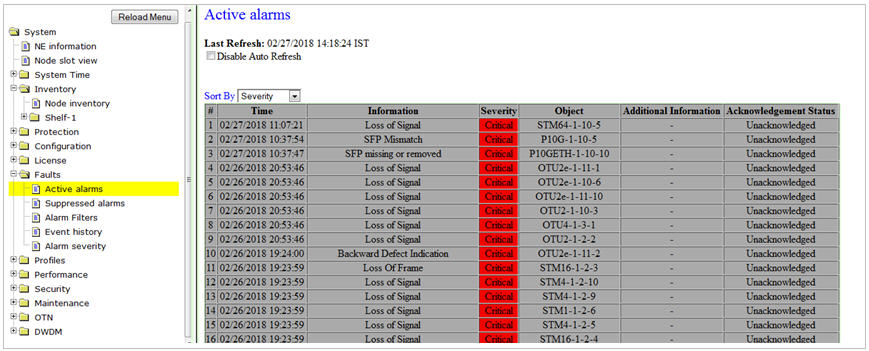
Active alarms parameters
Parameter |
Description |
|---|---|
# |
Displays the serial number of the alarm. |
Time |
Displays the date and the time when alarm was raised, according to the local time. |
Information |
Displays the summary on the problem in the object. |
Severity |
Displays the severity level of the alarm as Critical, Major, Minor, Warning along with the associated color coding for the severity level. |
Object |
Displays the object on which the alarm was raised. |
Additional Information |
Displays the description entered by the user. |
Acknowledgment Status |
Displays the acknowledgment status of the alarm as Acknowledged or Unacknowledged. |
NOTE: The Active alarms pane may not display the updated alarms on refreshing the Active alarms page in Internet Explorer versions 6.0.x on Windows XP and Windows 2000. To ensure display of the updated alarms list, set your browser settings as follows:
On the menu bar of your browser, click Tools > Internet Options > General. Under the General tab, click Settings in the Temporary Internet files section. In the Settings dialog box, for “Check for newer versions of stored page” select ‘Every visit to the page’. Click OK to close the Settings dialog box and click OK again to close the Internet dialog box.