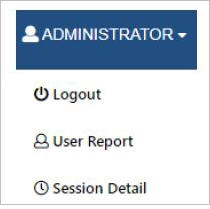Title bar/Horizontal bar at the top of every page (other than the Pop-Up windows) depicts Product name, Global Device Search and , open My Approval and User Sign out from NCCM session.

Global Search: To locate a specific device or a group of devices from any page in NCCM, enter a specific Device IP address to search or list of Device IP address(s) to search (use comma, semicolon or single space separator) in the IP Address Textbox and use “Enter” or Click ![]() . NCCM will redirect the user to “Devices” page, listing the search result Devices.
. NCCM will redirect the user to “Devices” page, listing the search result Devices.
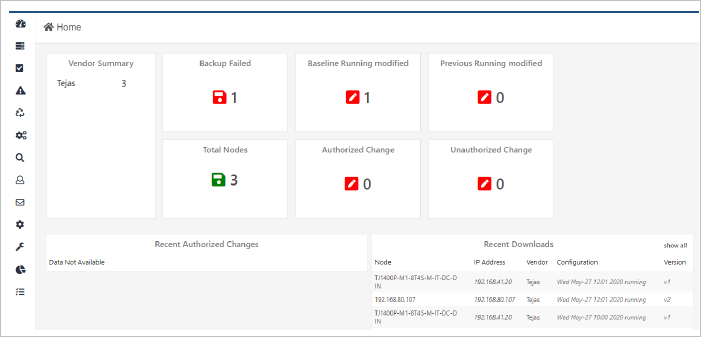
Server Time: On the Right side, NCCM displays the current Server time (when the page is queried). This is auto updated.
NOTE: Please ensure that the server time is in sync with NTP servers.
My Approvals: My Approval badge  displays the count of Job(s) pending for approval for the specific user.
displays the count of Job(s) pending for approval for the specific user.
NOTE: This icon will be hidden when there is no item pending for approval or if the user does not have Approval privileges.
User Report: Click Username and select ‘User Report’. This page displays User related information like General, Approval, Group, Device and Roles & Privileges Details. These details can be exported into PDF.
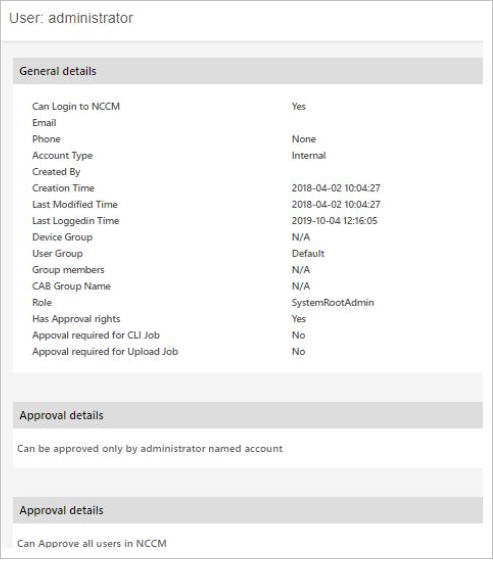
Session Detail: Click Username and select ‘Session Detail’. This Page displays details of the current session.
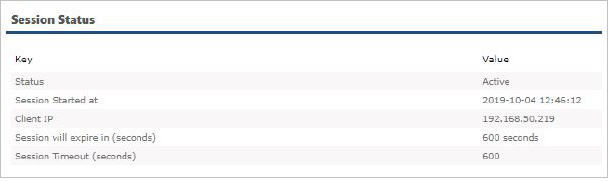
Logout:
Click Username and select Logout to exit the user session.