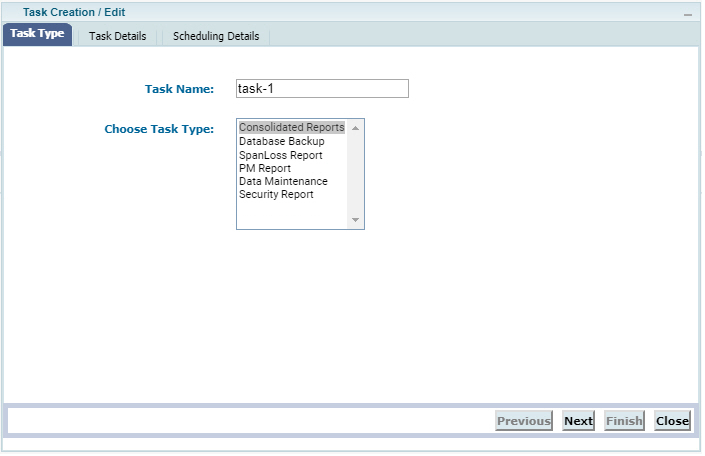
You can choose one of the following task types:
Consolidated Reports
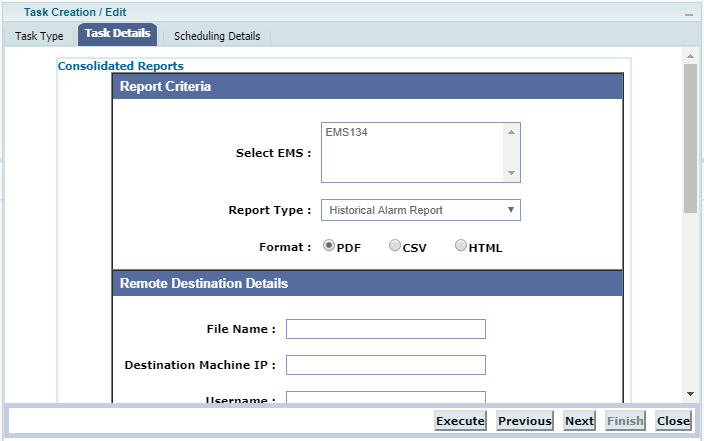
This opens the Scheduling Details tab. Complete the Common Steps for Scheduling Details tab procedure on the Scheduling Details tab.
Database Backup
On the Task Details window.
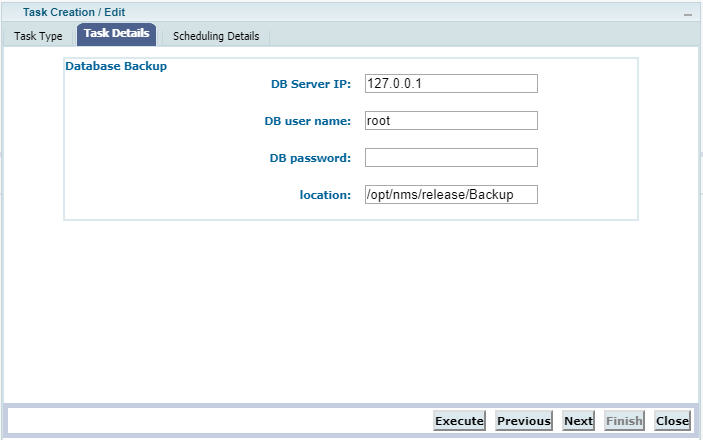
Radius Backup
On the Task Details window.
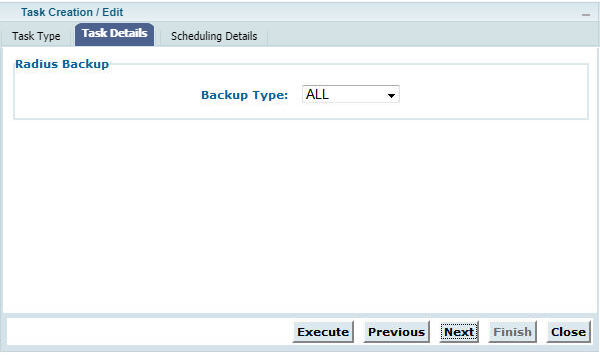
Span Loss Report
On the Task Details window.
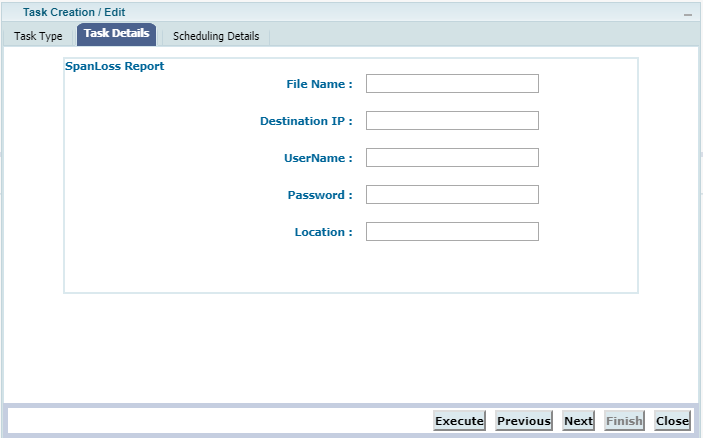
PM report
On the Task Details window.
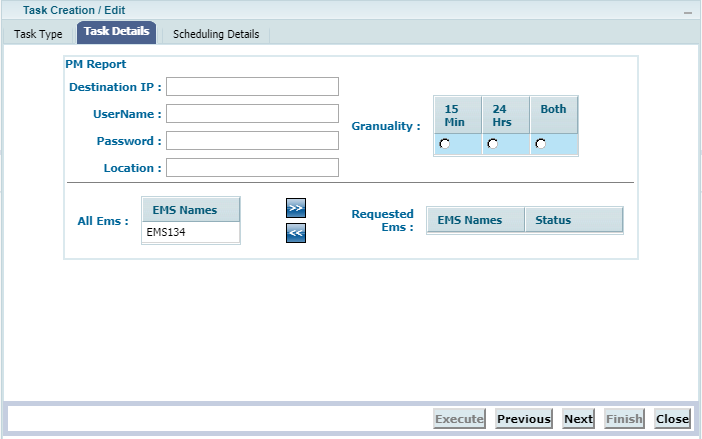
To de-select the EMS from generating PM report, select the EMS name(s) under Requested EMS list and click ![]() .
.
Data Maintenance
On the Task Details window.
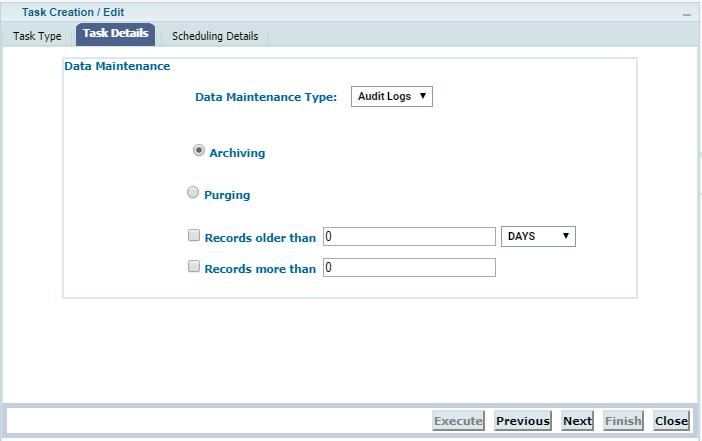
a. Select the radio button for Archiving.
b. Select the check-box and enter the value against Records older than by selecting the DAYS/WEEKS/MONTHS/YEARS from the drop-down option, and/or Records more than boxes. If both Records older than and Records more than check-boxes are selected, then a pop-up message appears that displays, 'On selecting both conditions, Condition that will Archive maximum data shall be applied'. Click OK.
c. Do one of the following:
> Click Execute if /the database backup task has to be performed.
> Click Next. This opens the Scheduling Details tab. Complete the Common Steps for Scheduling Details tab procedure explained in Scheduling details.
a. Select the radio button for Purging.
b. Select the check-box and enter the value against Records older than by selecting the DAYS/WEEKS/MONTHS/YEARS from the drop-down option, and/or Records more than boxes. If both Records older than and Records more than check-boxes are selected, then a pop-up message appears that displays, 'On selecting both conditions, Condition that will Archive maximum data shall be applied'. Click OK.
To take backup of the data, select the check box for Backup before Purge and enter the IP, username, and password of the server and the directory of the location where the data is to be saved.
c. Do one of the following:
> Click Execute if /the database backup task has to be performed.
> Click Next. This opens the Scheduling Details tab. Complete the Common Steps for Scheduling Details tab procedure explained in Scheduling details.
Security Report
On the Task Details window.
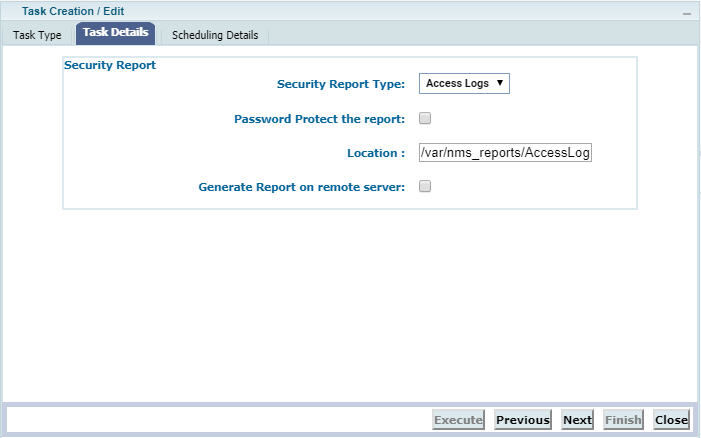
i) Security Report Type is set to Access Logs by default. If you want to give password protection for the security report to open, select Password Protect the report check box and enter the required password in File Password text box.
ii) Enter the Location for saving the reports. By default, reports are saved at /var/nms_reports/AccessLog/ location.