To view the EMS(s) present on NMS, go to Topology and click Manage EMS option. Manage EMS page is displayed with a list of EMS(s) and its details.
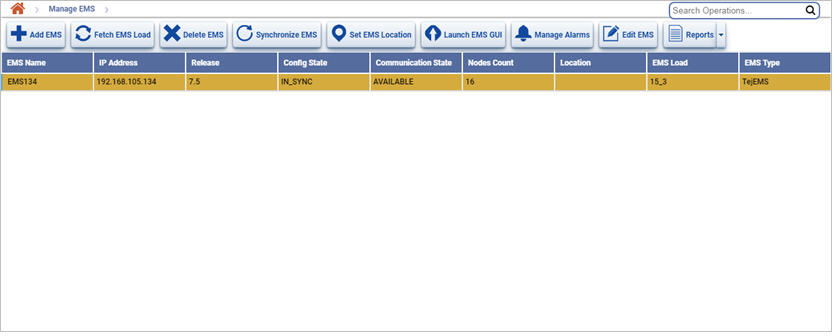
NOTE: The user must refresh the page manually.
Manage EMS Icons
Icon |
Description |
Refer the link for more information |
|---|---|---|
|
Click Add EMS icon to add a new EMS to the NMS. |
|
|
Click Fetch EMS Load icon to fetch the current EMS version. |
|
|
Click Delete EMS icon to delete the selected EMS from NMS. |
|
|
Click Synchronize EMS icon to synchronize the selected EMS. |
|
|
Click Set EMS Location icon to set the location of the EMS. |
|
|
Click Launch EMS GUI icon to launch GUI of the selected EMS. |
|
|
Click Manage Alarms icon to view and manage alarms on the selected EMS. NOTE: The Manage Alarms button is available on both Manage EMS and Manage Partition page. |
|
|
Click Edit EMS icon to edit the selected EMS parameters. |
|
|
Click Reports icon to export the data to any of the four available formats namely PDF, CSV, XML, and HTML. |
Manage EMS parameters
Parameter |
Description |
|---|---|
Ems Name |
Displays the name of the EMS. |
IP Address |
Displays the IP address of the EMS. |
Release |
Displays the EMS version/release number. |
Config State |
Displays the configuration state of the EMS. The state includes:
|
Communication State |
Displays if the communication from NMS to EMS is available or not. |
Nodes Count |
Displays the total number of nodes currently enrolled in the EMS. |
Location |
Displays the name of the location of the EMS. |
EMS Load |
Displays EMS load. |
EMS Type |
Displays EMS type. |