Integrated Test Set (ITS) enables you to perform initial debugging or troubleshooting of end-to-end connections or subtended client equipment independent of any external test set. The test can be performed on PDH ports by configuring that port as source port. It also allows to view the performance oriented parameters for the configured port.
NOTE: ITS can be performed only on PDH port and SONET data, and not supported for SDH.
To view the Manage ITS page, go to Configuration > Layer 1 and click on Manage ITS. The Manage ITS page is displayed.
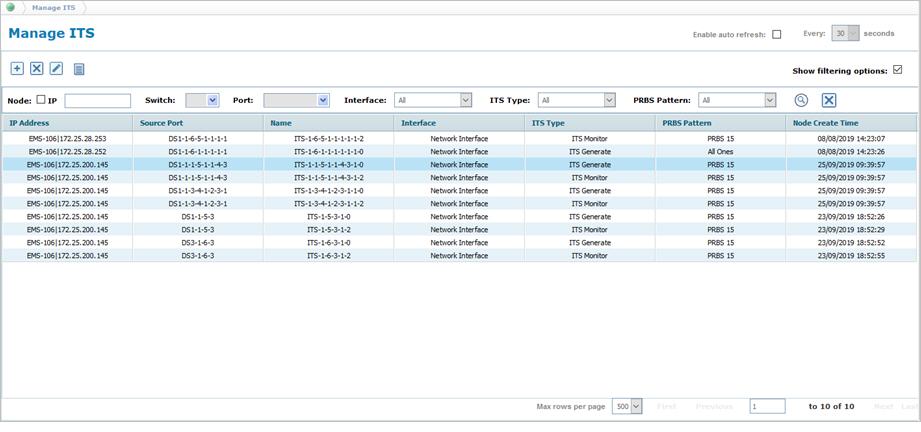
Manage ITS icons
Icon |
Description |
Refer the link for more information |
|---|---|---|
|
Click Create ITS button to add a new test set configuration. |
|
|
Click Delete ITS button to delete the selected test set configuration. |
|
|
Click Edit ITS button to edit details of the selected ITS configuration. |
|
|
Click Summary Report button to export the data to any of the four available formats namely PDF, CSV, XML, and HTML. |
Manage Cross Connections parameters
Attribute |
Description |
|---|---|
IP Address |
Displays the node IP along with the EMS name. |
Source Port |
Displays the port selected as source. |
Name |
Displays the name of the ITS configuration entered while creating. |
Interface |
Displays the type of interface as Client Interface or Network Interface.
|
ITS Type |
Displays the ITS type as ITS Generate or ITS Monitor.
|
PRBS Pattern |
Displays the pseudorandom binary sequence pattern. |
Node Create Time |
Displays the date and time of ITS creation. |
Perform the following steps to search the ITS configurations based on the search options:
To filter by node name, enter the name of node in IP field. On entering the text, a list related to that text is displayed and the user can select from the options.