User activity filtering option provides a set of attributes on which you can filter a user activity and generate a report. Combination of any of these attributes can be used as filtering criteria.
Perform the following steps to generate a user activity report of a particular user:
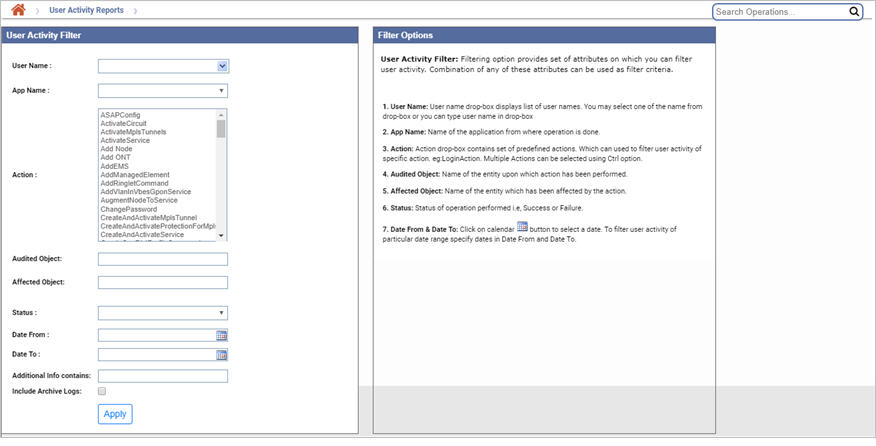
User Activity Filter parameters
Attribute |
Description |
User Name |
Select or enter the user name whose activity is desired to be filtered. |
App Name |
Select the name of the application from where the operations is done. |
Action |
Select the specific action(s) from a set of predefined actions to filter user activity. |
Audited Object |
Enter the name of the entity upon which action has been performed. |
Affected Object |
Enter the name of the entity which has been affected by the action. |
Status |
Select the status of the action performed. |
Date From |
Click the calendar to select the start date from when the user activity details are required. |
Date To |
Click the calendar to select the end date till when the user activity details are required. |
Additional Info contains |
Displays the additional information if any. This contains information about any new object creation. For example, the circuit creation information is displayed in the Additional Info field. |
Include Archive Logs |
Select the check box to include the archived logs. |