Perform the steps given below to restore the configuration.
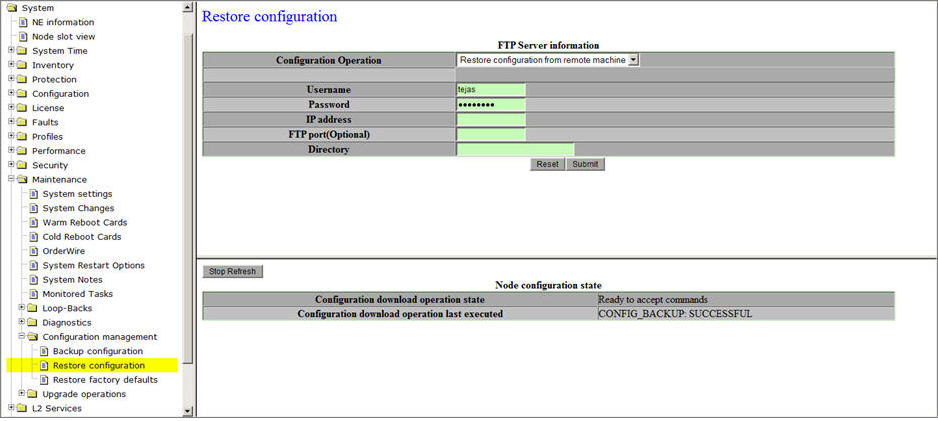
NOTE: The remote server should have an FTP server installed on it to carry out the Restore configuration data command. For a Linux system, FTP server is inbuilt. For Windows system, install any third party server such as 3com server along with the provided IIS server.
Restore configuration parameters
Parameter |
Description |
Default Value |
Acceptable Value |
Configuration Operation |
Parameter to select if the configuration is to be backed up from Remote machine or local machine.
|
Restore Configuration from Remote Machine |
|
Username |
The user name of the system where the backup configuration is present. |
- |
- |
Password |
The password of the system on which the backup is present. |
- |
- |
IP address |
The IP address of the system where the backup is present. |
- |
- |
FTP port(Optional) |
The FTP port number for establishing connection with system having the configuration backup. |
- |
- |
Directory |
The Directory in which backup configuration file is present. |
- |
- |
NOTE: Cold reboot the shelf after committing the configuration. The Node Configuration state is displayed at the bottom of the preview pane.
 CAUTION: The restoration of configuration data of a node is service disruptive. The new configuration data requires backup. Restoration could be done from a system which has an FTP server.
CAUTION: The restoration of configuration data of a node is service disruptive. The new configuration data requires backup. Restoration could be done from a system which has an FTP server.