Security Settings option allows you to set the password criteria and the lock-out count to access the TJ5500 UI. This setting can be performed only with 'UserManager' login and will be applicable to all System as well as Custom user profiles.
After 'UserManager' changes the password settings from Security Settings window, the new password criteria will apply when creating a new user and, also for existing user(s) when they change their password. Current active users will not be asked to update the password with latest settings.
NOTE: The default user accounts (System profile type) does not get blocked if maximum invalid logins count is crossed.
The password criteria settings will also be applicable to TJ5100 User when changing password for a User from TJ5500.
Perform the following steps to set the password security for accessing TJ5500 WUI:
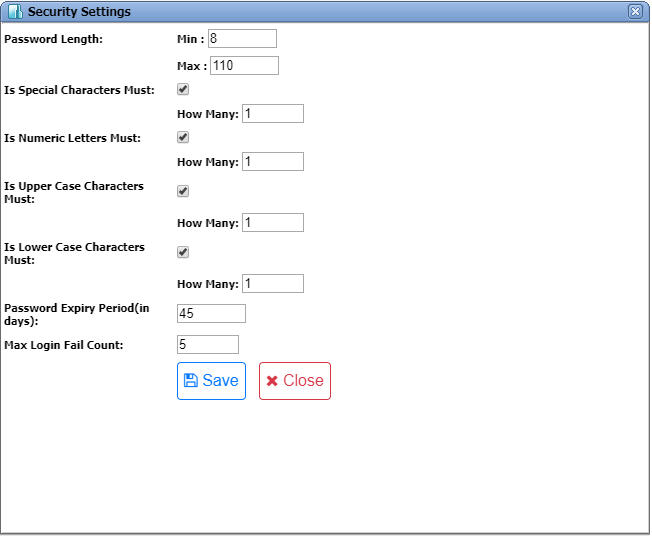
Password Settings parameters
Parameter |
Description |
Default Value |
Acceptable Values |
|
|---|---|---|---|---|
Max Sessions Per User (Select 0 for Unlimited) |
Enter the limit of maximum no of sessions allowed for each user. The value '0' means all users are allowed unlimited no of sessions. Value '1' means all users are allowed only one session. Similarly the maximum value 'n' can be configured to allow users for maximum 'n' parallel session. NOTE: This parameter is displayed only for UserManager login. |
0 |
Any valid value. |
|
Password Length |
Min |
Enter the minimum character strength mandatory for setting a valid password. |
6 |
6 to 110 |
Max |
Enter the maximum character strength allowed for a valid password. Ensure that the maximum value entered is always greater than the minimum value. |
110 |
Up to 110 |
|
Is Special Characters Must |
Select the check box to set special character as mandatory for setting a valid password. |
Checked |
-- |
|
How Many: Enter the number of special characters mandatory for setting a valid password. |
1 |
1 to 20 |
||
Is Numeric Letters Must |
Select the check box to set 'number' as mandatory character for setting a valid password. |
Checked |
-- |
|
How Many: Enter the number of numeric characters mandatory for setting a valid password. |
1 |
1 to 20 |
||
Is Upper Case Characters Must |
Select the check box to set character in upper case as mandatory for setting a valid password. |
Checked |
-- |
|
How Many: Enter the number of characters in upper case mandatory for setting a valid password. |
1 |
1 to 20 |
||
Is Lower Case Characters Must |
Select the check box to set character in lower case as mandatory for setting a valid password. |
Checked |
-- |
|
How Many: Enter the number of characters in lower case mandatory for setting a valid password. |
1 |
1 to 20 |
||
Password Expiry Period(in days) |
Enter the number of days in which the password of users will get expired. |
45 |
1 to 365 |
|
Max Login Fail Count |
Enter the maximum number of invalid login attempts (wrong username or password) allowed, after which a user account will be locked-out and blocked from TJ5500. |
5 |
1 to 15 |
|
NOTE: While setting the values, the text box will get highlighted in red if the value entered is not within the acceptable range applicable for that field.
How Many field will not be displayed when corresponding parameter is unchecked.