This section describes steps for importing the network topology from an excel sheet. Only one network can be imported at a time. Following are the steps to import network topology:
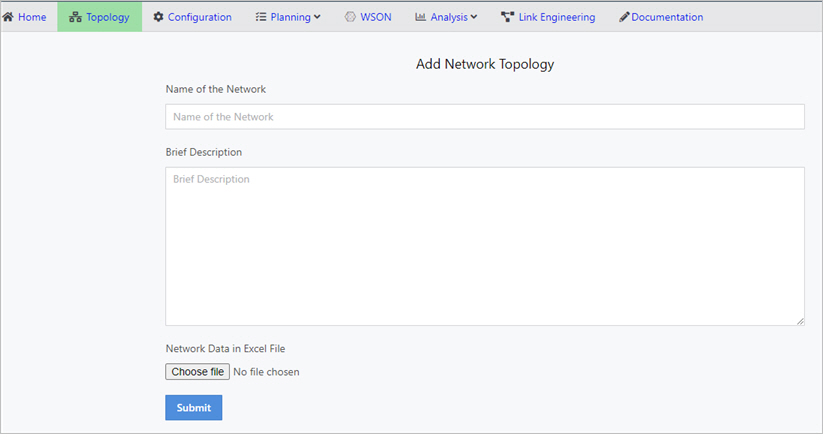
NOTE: Any sheet with any other name will not be processed. Make sure all three sheets are present in the input excel file. Do not use: "_", "-" and " " in node and service names. Please add simple text as node and service names.
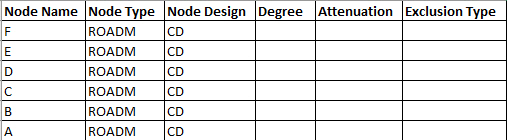
NOTE: Node Name, Node Type, and Node Design are mandatory fields.
NOTE: All the parameters can be overwritten by the application, if user selects the wrong type of node.
If more than 8 lambdas are originating from a node, then the node can be considered as ROADM node with directionless solution.

NOTE: Source, Destination, Distance, Link, and Fiber Type are mandatory fields.
NOTE: If uplink and downlink losses are mentioned, connectors and splices are ignored.
NOTE: Comma separated list of all links which share the same conduit should be provided. Format should <Source Node>-<Destination Node>-<Link Name>.
NOTE: For Line Side Traffic to be auto, then input for Modulation should be also be auto.
Estimate line rate and modulation type check box must be enabled.
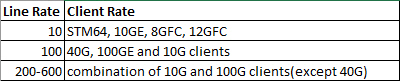
- 1: This stands for work path which would have been provisioned, where only one path is available for the service to flow, if the work path fails then another protection or restoration path will not be provided.
- 1+1: This stands for both work and protected path which would have been provisioned. If work path fails, then the service which is flowing through work path is routed to protected path. If the protected path fails, then another path will not be provided.
NOTE: 1+1+1+1, 1+1, 1+R, 1+1+R, 1+1+F are also available.
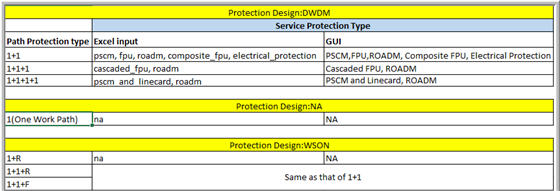
NOTE: Refer to the above table for Path Protection Type, Protection Design and Service Protection Type compatibility.
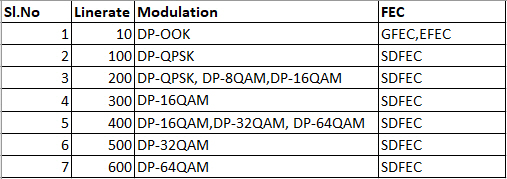
NOTE: Estimate Linerate and Modulation should be enabled in GUI for Auto.
All the above fields, under Services Sheet are mandatory.
- Allow the tool to populate the paths. If user want the application to use calculated paths, then the column can be left empty in the excel sheet, application will calculate.
- The second way is to assign paths that are disjoint. The tool does not accept paths that have overlapping links. The links should be as disjoint as possible from start to end.
- The third is applicable when there are protected services.
For e.g: NODE0====NODE1====NODE2 Two links each between NODE0 and NODE2.
The path cell will look like this:W:NODE0-NODE1-A3;NODE1-NODE2-A4,P:NODE0-NODE1-A1;NODE1-NODE2-A2
Where W stands for work and P stands for protect.
NOTE: Format of the path should be <Path Name>: NODE1- NODE2-L1;NODE2-NODE3-L1. Only through Excel file user can add paths.
Please follow the column rules while adding data, else APT application cannot provide the expected output.
The tool sometimes decides on a path that does not exactly match with the provided path but is parallel to the one given.
NOTE: Quantity is mandatory field.
- GFEC (generic forward error correction), it is used to reduce the actual threshold value in 10G networks. The OSNR threshold is reduced to 17dB from 23dB for 10G lambdas with GFEC.
- EFEC (enhanced forward error correction), it is used to reduce the actual threshold value in 10G networks.The OSNR threshold is reduced to 14dB from 23dB for 10G lambdas with EFEC.
- SDFEC (soft decision forward error correction), it is used to reduce the OSNR threshold value for networks with linerates of 100G and above. The exact reduction of OSNR threshold depends on the linerate and modulation.
NOTE: Format of the path should be <Path Name>: NODE1;NODE2.
NOTE: It depends on protection as follows:
1 - one destination has to be given
1+1 - two destinations have to be given
1+1+1 - three destinations have to be given
If destination list is left empty, then the destination for work and protect paths is considered to be the same.
4. Fill the form and click on Submit to save the topology.