Bandwidth utilization helps to view the used and available timeslots for the selected trunk. Viewing bandwidth utilization is supported only for SDH/SONET TL, Ethernet TL, DWDM TL, and OTN TL. It is not supported on OTN-DWDM TL and an error message BandWidth Utilization not supported for selected TL will be displayed. Also, user cannot view the bandwidth utilization if the selected TL is unidirectional or not in Qos Domain.
Viewing bandwidth utilization of SDH/SONET TL
Perform the following steps to view the bandwidth utilization of trunks in NMS:
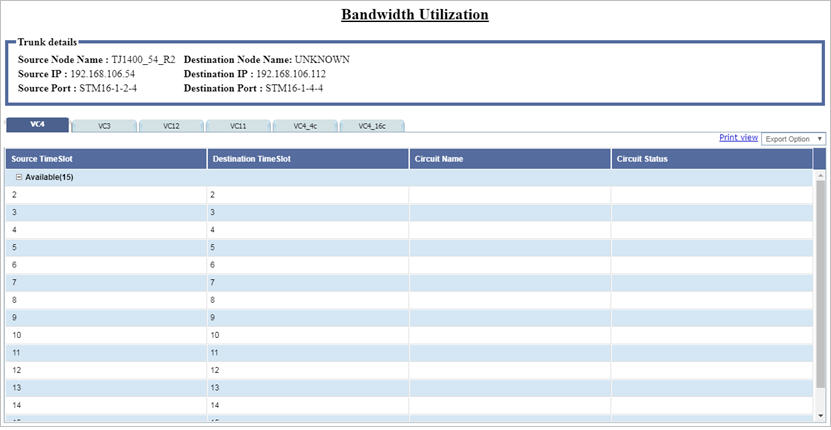
Bandwidth Utilization window displays all the available and the used timeslots, if any, under the following capacities:
Bandwidth Utilization parameters
Attribute |
Description |
|---|---|
Trunk Details |
|
Source Node Name |
Displays the name of the source node. |
Destination Node Name |
Displays the name of the destination node. |
Source IP |
Displays the IP address of the source node. |
Destination IP |
Displays the IP address of the destination node. |
Source Port |
Displays the name of the source port. |
Destination Port |
Displays the name of the destination port. |
Source TimeSlot |
Displays the source time slot. |
Destination TimeSlot |
Displays the destination time slot. |
Circuit Name |
Displays the circuit name. This will be displayed for the used timeslots. |
Circuit Status |
Displays the circuit status. This will be displayed for the used timeslots. |
Print view |
Click the link to display the bandwidth utilization table in a printable format. |
Export Option |
Click the drop down and select the desired format from the options namely Export to PDF, Export to XML, or Export to CSV to generate a report of the bandwidth utilization in that format. |
Viewing bandwidth utilization of Ethernet TL
Perform the following steps to view the bandwidth utilization of an Ethernet TL:
NOTE: The user can obtain the IP address of a node in Qos Domain having the Ethernet TL from Configuration menu under Qos Domain Nodes option.
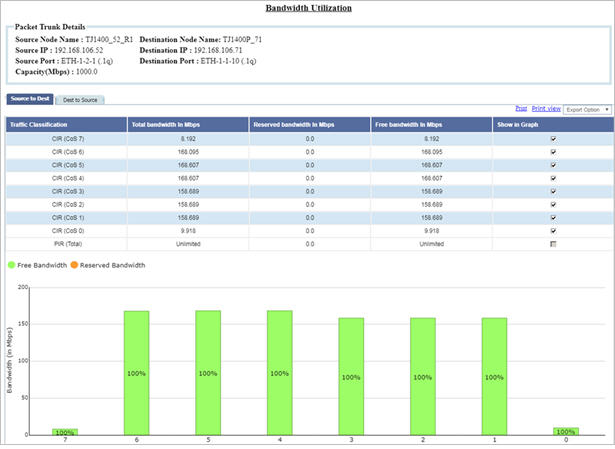
Viewing bandwidth utilization of CEM TL
To view the bandwidth utilization of a CEM TL, select the desired CEM Service TL on Manage Topological Links page and click ![]() (Bandwidth Utilization). Bandwidth Utilization window is displayed with the CEM service trunk details and the source and destination CESIWF. The CESIWFs will be displayed irrespective of whether Circuits are present over those CESIWFs or not. If any circuit is present, then along with the CESIWF the corresponding circuit will be mentioned.
(Bandwidth Utilization). Bandwidth Utilization window is displayed with the CEM service trunk details and the source and destination CESIWF. The CESIWFs will be displayed irrespective of whether Circuits are present over those CESIWFs or not. If any circuit is present, then along with the CESIWF the corresponding circuit will be mentioned.
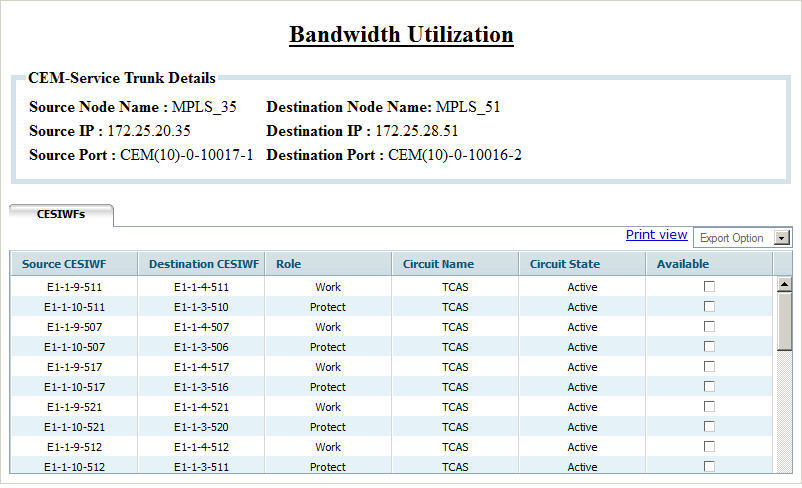
Viewing bandwidth utilization of DWDM TL
To view the bandwidth utilization of a DWDM TL, select the desired DWDM trunk on Manage Topological Links page and click ![]() (Bandwidth Utilization). Bandwidth Utilization window is displayed with trunk details, the frequencies used by the circuits and the available frequencies.
(Bandwidth Utilization). Bandwidth Utilization window is displayed with trunk details, the frequencies used by the circuits and the available frequencies.
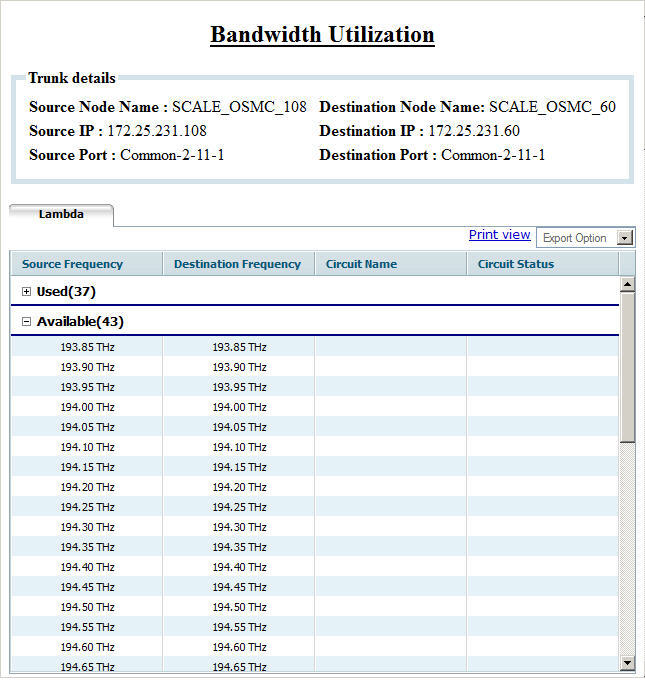
Viewing bandwidth utilization of OTN TL
To view the bandwidth utilization of an OTN TL, select the desired OTN TL on Manage Topological Links page and click ![]() (Bandwidth Utilization). Bandwidth Utilization window is displayed with the trunk details and a list of available and used channels. In case of channelization, the channelized Source Client Port and Destination Client Port channels will be displayed separated by hyphens.
(Bandwidth Utilization). Bandwidth Utilization window is displayed with the trunk details and a list of available and used channels. In case of channelization, the channelized Source Client Port and Destination Client Port channels will be displayed separated by hyphens.
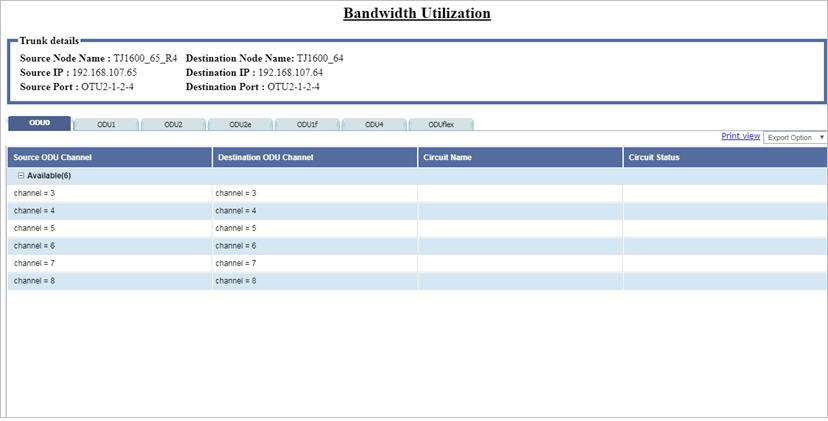
Bandwidth Utilization window displays all the available and the used timeslots, if any, under the following capacities: