Network topology is the arrangement of the various elements (links, nodes, etc.) of a network.
To manage Topological Links (TLs) of type namely SDH, OTN, OTN-DWDM, Ethernet, and DWDM, go to Topology menu and click Manage TL option. Manage Topological Links page is displayed with a list of topological links.
NOTE: TL type is the Topological Link type selected while creating topological link on Topology View window. For more information, refer to the topic Create Topological Link.
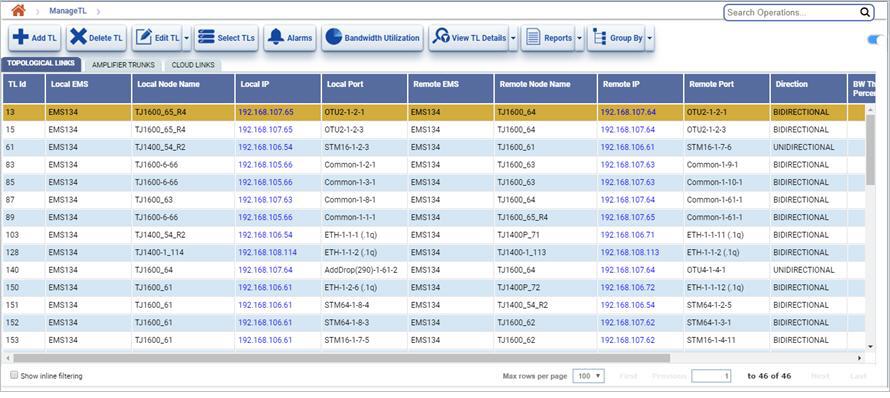
To manage Amplifier trunks, click AMPLIFIER TRUNKS tab on Manage Topological Links page. A list of amplifier trunks is displayed.
To manage Cloud links, click CLOUD LINKS tab on Manage Topological Links. A list of cloud links is displayed.
Manage Topological Links buttons
Button |
Description |
Refer the link for more information |
|---|---|---|
|
Click Add TL button to add the TL. |
|
|
Click Delete TL button to delete the selected topological link. |
|
|
Click Edit TL button to edit the bandwidth threshold value and user label for a TL. |
|
|
Click Alarms button to view the alarms on the selected topological link. |
|
|
Click Bandwidth Utilization button to view the bandwidth utilization of the selected topological link. |
|
|
Click View TL Details button to view the circuit/SRLG/services/tunnels created on selected topological link. |
|
|
Click Reports button to export data to any of the four available formats namely PDF, CSV, XML, and HTML. Bulk packet trunk BW report can be generated only in PDF and CSV format. |
|
|
Click Group By button to group data based on the parameters provided. |
|
NOTE: On AMPLIFIER TRUNKS tab, only Delete TL, View Alarms, Summary Report, and Group Options icons are available. On CLOUD LINKS tab, only Select TLs For Bulk BW Report Generation, View Alarms, Bandwidth Utilization, Filter Config, Summary Report, and Group Options icons are available. |
||
Topological Links/Amplifier Trunks/Cloud links parameters
Parameter |
Description |
|---|---|
TL ID |
Displays the identification number assigned to the topological link. This parameter is not applicable to amplifier trunks. |
Parent TL ID |
Displays the TL ID on which the amplifier trunk has been created. This parameter is applicable only to amplifier trunks. |
Amplifier Trunk ID |
Displays the identification number assigned to the amplifier trunk. This parameter is only applicable to amplifier trunks. |
Local EMS |
Displays the source node related EMS name. |
Local Node Name |
Displays the name of the source node. |
Local IP |
Displays the IP address of the source node on which the TL is present. Click the link to open the node on manage nodes page. |
Local Port |
Displays the port number on the source node on which the TL is present. |
Local Port PM State |
Displays whether the PM at the local port is enabled or disabled. |
Local Port PM Granularity |
Displays the PM interval selected at the local port. |
Local Port PM Enabling Time |
Displays the date and the time of PM enabling on the local port. |
Remote EMS |
Displays the destination node related EMS name. |
Remote Node Name |
Displays the name of the destination node. |
Remote IP |
Displays the IP address of the destination node on which the TL is present. Click the link to open the node on manage nodes page. |
Remote Port |
Displays the port number on the destination node on which the TL is present. |
Remote Port PM State |
Displays whether the PM at the remote port is enabled or disabled. |
Remote Port PM Granularity |
Displays the PM interval selected at the remote port. |
Remote Port PM Enabling Time |
Displays the date and the time of PM enabling on the remote port. |
Direction |
Displays whether the topological link is unidirectional or bidirectional. This parameter is not applicable to amplifier trunks. |
BW Threshold in Percentage |
Double-click to enter the bandwidth threshold value for the selected TL. This parameter is not available on amplifier trunks tab. |
UserLabel |
Displays the name assigned to the topological link/amplifier trunk. |
State |
Displays the state of the TL as:
|
Constraint |
Displays the constraint of the TL as:
|
Filtering Topological Links
Perform the following steps to search TLs based on the filtering criteria available:
> Convert to System TL: Filters the Manual TLs that can be converted to offline trunks at EMS level. Manual TL will be automatically converted to System TL when the physical connectivity is present.
> Higher Order TL: Displays the higher order topological links created.
> Offline TL: Displays the trunks created on EMS and NMS levels only.
> Online TL: Displays the trunks created on EMS, NMS and node levels.
> Across EMS TL: Displays trunk between nodes across different EMS.
> Radio TL: Displays all the radio trunks present.
> Ethernet TL: Displays all the L2 or packet topological links.
> DWDM TL: Displays all the DWDM topological links.
> OTN TL: Displays all OTN topological links.
> SDH TL: Displays all STM/OC topological links.
> CEM TL: Displays all the circuit emulation topological links.
> OSC TL: Displays all the OSC topological links. This option is not supported for this release.
On AMPLIFIER TRUNKS tab, a first level search can be performed based on Node/IP and Port (ci-si-pn).
Topological links can also be filtered by enabling inline filtering option. On Manage Topological Links page, click Show inline filtering check box provided on lower left corner of the page. After enabling, a filter is displayed against each attribute on Manage Topological Links page. User can then perform a search based on the desired attribute. Enter the desired criteria in the text box displayed. The filtered option will be displayed.