Different type of Topological Links that can be created from Topology View > Network View (Nodes) window are:
Perform the following steps to create a SDH/SONET or Ethernet topological link:
The node you select first becomes the Source Node and the second becomes the Destination Node.
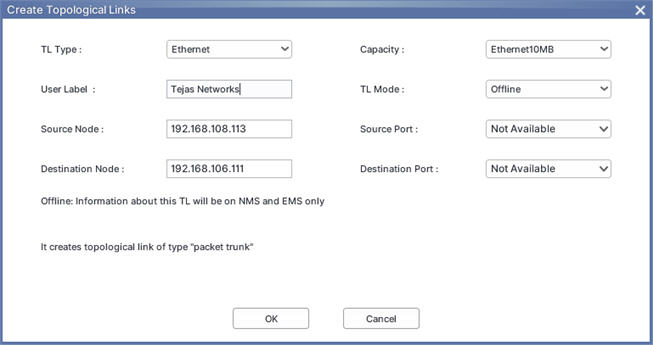
An Ethernet TL is represented as dashed green line whereas a SDH TL as solid green line.
Create Topological Links parameters
Field |
Description |
|---|---|
TL Type |
Select the TL Type as desired from the drop-down list. The options available are:
|
User Label |
Enter the value to be used to identify the topological link. By default, the value is 'Tejas Networks'. |
Source Node |
Displays the IP address of the selected local or source node. |
Destination Node |
Displays the IP address of the selected remote or destination node. |
Capacity |
Displays the capacities supported on the corresponding TL Type. Select the desired capacity for the TL type selected. |
TL Mode |
Select the TL mode from the options listed as follows:
|
Source Port |
Select the source port on the node from the drop-down list. |
Destination Port |
Select the destination port on the node from the drop-down list. |
NOTE: Additional details are provided about the selected TL Type and TL Mode on Create Topological Links window. |
|