Go to Topology menu and click Topology View option. On Topology View window, click Network View (Switches) tab.
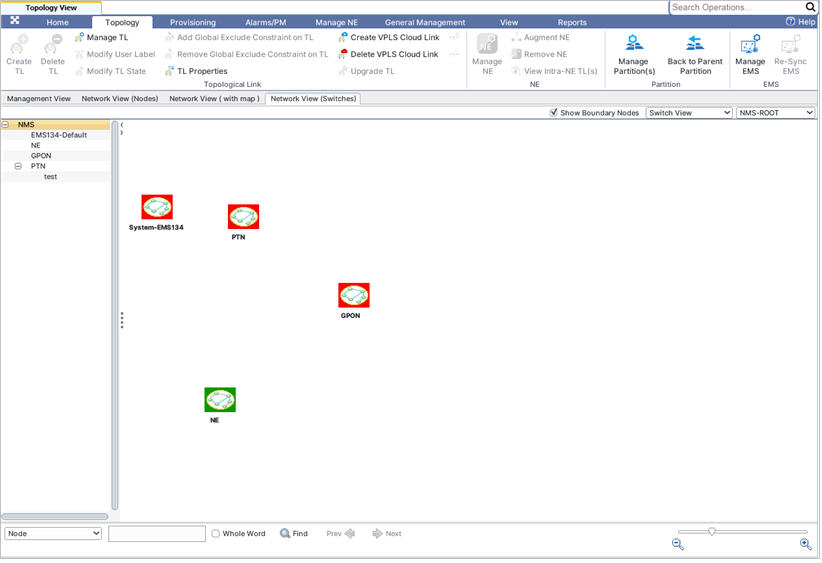
The Network View (Switches) tab displays a list of all partitions present under the NMS root in the left hand navigation pane and a graphical representation in the work area.
Under NMS root, do one of the following to view the switches under a partition:
Viewing Boundary Node
Boundary Nodes are those nodes which are a part of the inter-EMS topological links and are present in the other EMS/Partition. The Network View (Switches) tab displays the boundary nodes under a partition in pink color as shown in the following figure:
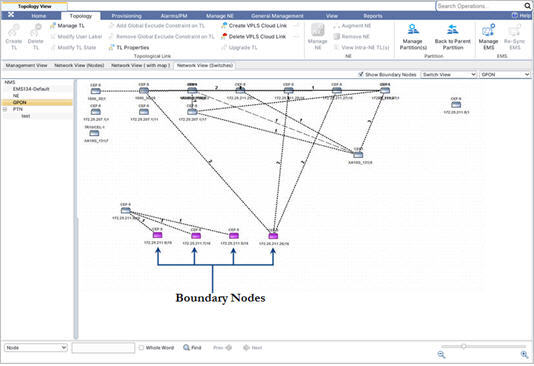
Different Views
On Network View (Switches) tab, the user can select from the following views provided in the drop-down menu: