The NE Software Upgrade View allows to upgrade node(s) software. It supports in upgrading both older nodes (which has two step upgrade procedure) and newer nodes (which have unified upgrade).
NOTE: NE Software Upgrade View option will display result only for a common user of EMS and NMS.
Perform the following steps to upgrade node(s) software:
NOTE 1: If the memory utilization of the Node is greater than 70%, the new version of software cannot be loaded on the node and an error message is displayed.
NOTE 2: The ![]() (show Help) icon on Centralized NE Upgrade Manager window provides the information about the upgrade procedures.
(show Help) icon on Centralized NE Upgrade Manager window provides the information about the upgrade procedures.
a. Select Unified Upgrade tab as shown in the following figure:
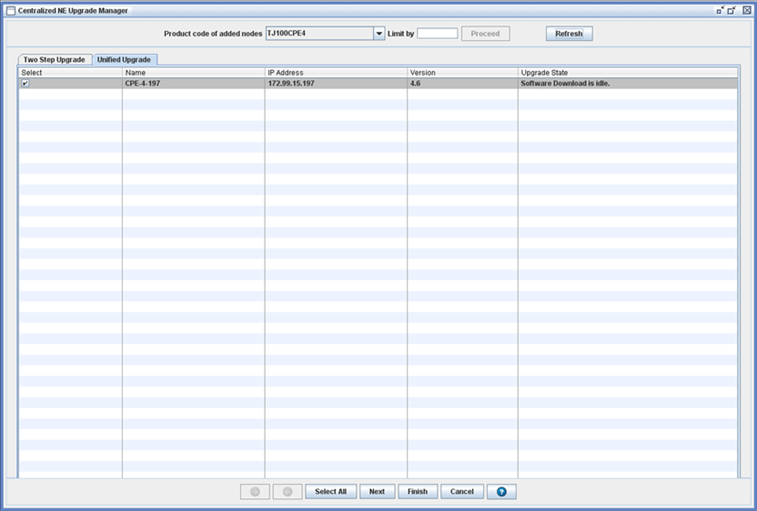
b. Enter the values. Refer the following table Download software window attributes for more information:
c. Click Next to upgrade step by step or click Finish to upgrade process till invoke steps (if there is no failure in intermediate steps).
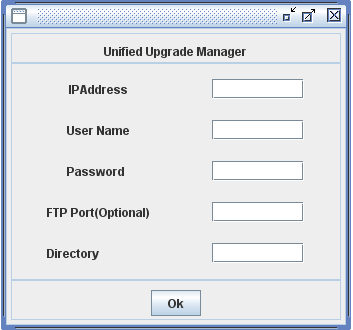
d. Enter the values for IP Address, User Name, Password and Directory. Refer the following table FTP port attributes for more information:
e. Click OK.
a. Select TwoStepUpgrade.
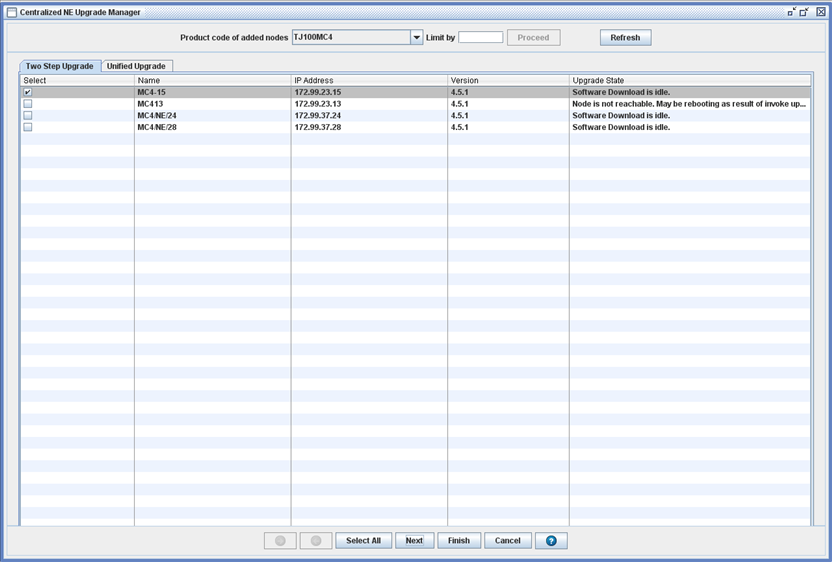 .
.
b. Select the nodes from the list. Click Select All if you want to select all the nodes.
c. Click Next to upgrade step by step or Click Finish to upgrade process till invoke steps (if there is no failure in intermediate steps).
d. An alert is displayed prompting you to confirm the operation. Click Yes.
e. Click OK.
Download software window attributes
Parameter |
Description |
|---|---|
Product code of added nodes |
Allows you to select the product code of nodes to upgrade software. |
Limit by |
Allows you to enter the count of nodes to be upgraded. |
Proceed |
Click this button to list out nodes with the criteria. |
Refresh |
Allows you to refresh the node status. |
FTP port attributes
Parameter |
Description |
|---|---|
IP Address |
Enter the IP address of the release server. |
User Name |
Enter the user login name for the Linux system where the software is present. |
Password |
Enter a valid password. |
FTP Port(Optional) |
Enter the FTP port number. |
Directory |
Enter the name of the directory in which the software binary is stored. |