The Node Administration feature allows you to view the available nodes in the network. It also allows you to perform operations like deleting a node, viewing current and historical alarms raised on the node and viewing the system details (attributes like port, slot, Node configuration and other attributes associated with the node).
NOTE: Node Administration View of EMS will display result only for a common user of EMS and NMS.
Perform the following steps to view the node administration through EMS:
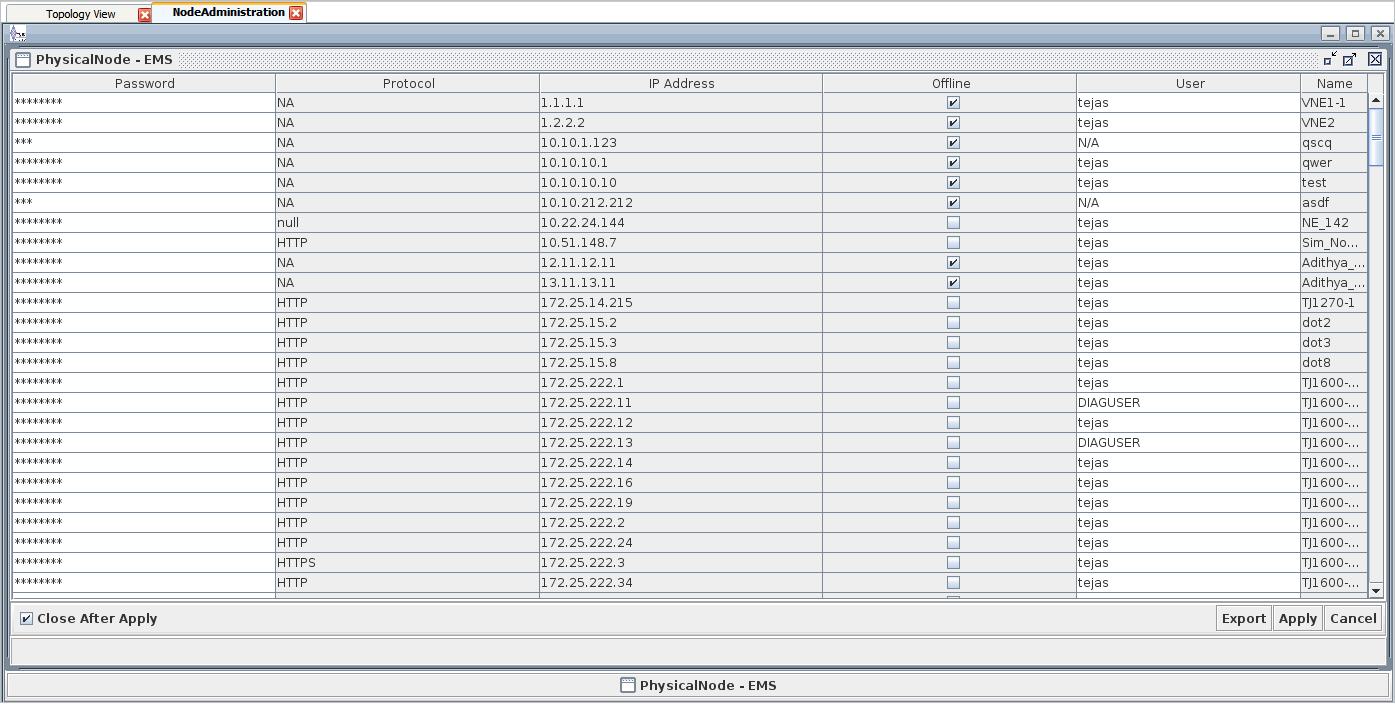
Node Administration attributes
Parameter |
Description |
|---|---|
Password |
Displays the authentication password of the node, which can be edited. |
Protocol |
Displays the protocol used by the node. |
IP address |
Displays the IP address of the nodes. |
Offline |
If this field is checked, then the node is VNE. |
User |
Displays user associated with the node, which can be edited. |
Name |
Displays the name of the node. |
Nodes Administration right-click options
Options |
Description |
|---|---|
Attributes |
Displays the attributes of the node. |
Alarms |
Displays the number of alarms present of different severity.
|
System |
Displays the node related information. |
Delete |
Displays the option to delete selected nodes. |