Perform the steps given below to view VC group.
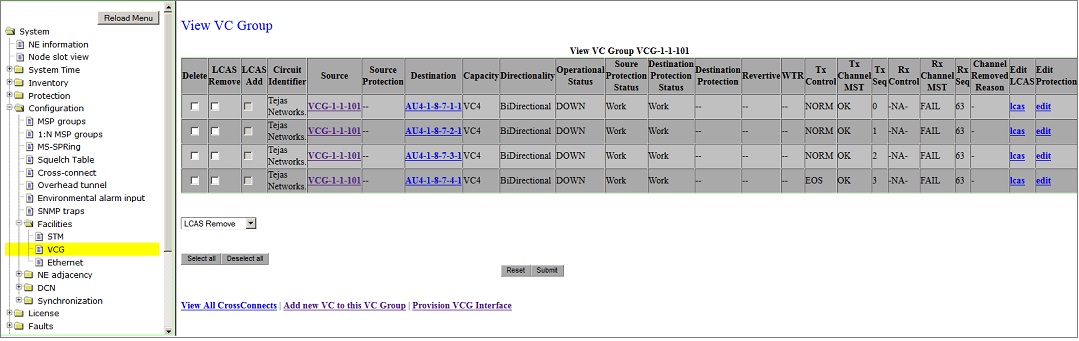
VC parameters
Parameter |
Description |
|---|---|
Delete |
Check Box for deleting WAN association. |
LCAS Remove |
Check box for removing LCAS on the channel. The field is enabled if LCAS is already in ADD state on the channel. |
LCAS Add |
Check box for adding the LCAS on the channel. The field is enabled when LCAS is already in the Remove state on the channel. |
Circuit Identifier |
Displays the name of the WAN. |
Source |
Displays the WAN port selected as the source. |
Destination |
Displays the STM channel (i.e, K, L, M values selected for the STM port) selected as the destination. |
Capacity |
Displays the rate of the WAN association. |
Directionality |
Displays the direction of data flow in the WAN association. |
Operational Status |
Displays the operating status (working or down) of the channel. |
Source Protection Status |
Displays the status of the source port either as work or protect. |
Destination Protection Status |
Displays the status of the destination port either as work or protect. |
Destination Protection |
Displays the STM channel (i.e, K, L, M values selected for the STM port) to which the destination switches upon failure. |
Revertive |
Displays the reversion mode for the channel. |
WTR |
Displays the WTR value for the channel. Only provisionable in revertive mode. |
Tx Control |
Transmitted LCAS control value on the associated TX channel. |
Tx Channel MST |
Displays the transmitting member channel status |
Tx Seq |
Displays the transmitting member sequence number |
Rx Control |
Received LCAS control value on the associated RX channel. |
Rx Channel MST |
Displays the receiving member channel status. |
Rx Seq |
Displays the receiving member sequence number |
Channel Removed Reason |
Allows you to enter the text to track the reason for LCAS remove. |
Edit LCAS |
Launches new application to edit LCAS related parameters |
Edit Protection |
Launches new application to add, edit or remove protection for a channel |