Configure an Email address to which the new password will be sent while resetting or unblocking a user.
Perform the following steps to configure Email host:
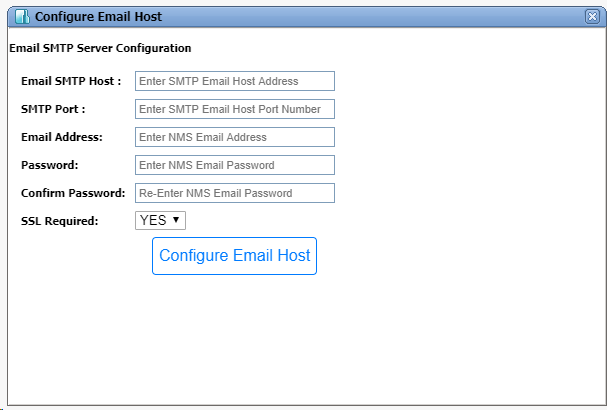
Email Host Configuration parameters
Parameter |
Description |
|---|---|
Email SMTP Server Configuration |
|
Email SMTP Host |
Enter the mail server IP address. |
SMTP Port |
Enter the SMTP port number on that server. |
Email Address |
Enter the email address to which the TJ5500 user password will be sent in case of password resetting or if the user gets blocked. |
Password |
Enter the password for the 'Email Address' entered. |
Confirm Password |
Re-enter the password for confirmation. |
SSL Required |
Select the option from drop-down menu.
|
NOTE: Make sure that the SMTP port provided is correct and enabled by firewall. Also ensure that the server is enabled to send email using the Email ID. |
|