You can collect audit logs based on the requirement from Audit Filter option. It provides a set of attributes which can be used in any combination as filter criteria.
Perform the following steps to collect audit logs based on filtering criteria:
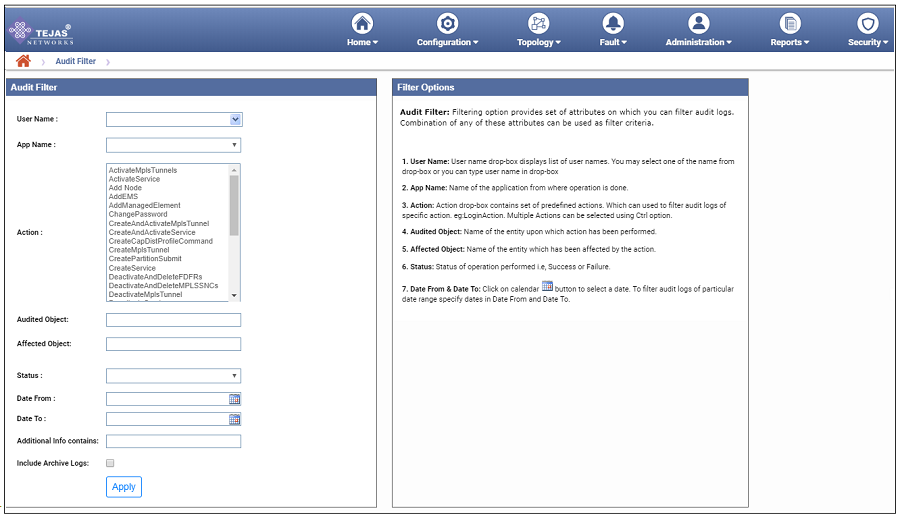
Audit Filter parameters
Parameter |
Description |
User Name |
To filter logs based on user name, select or enter one user name. |
App Name |
Select the name of application from the list from where operation is done. |
Action |
To filter logs of specific action(s), select those action(s) from the list. Multiple actions can be selected using CTRL button. |
Audited Object |
Enter the name of the entity upon which action has been performed. |
Affected Object |
Enter the name of the entity which has been affected by the action. |
Status |
Select the status of the action performed. |
Date From |
To filter audit logs of particular date range, click the calendar icon and select the start date from when the audit logs are required. |
Date To |
To filter audit logs of particular date range, click the calendar icon and select the end date till when the audit logs are required. |
Additional Info contains |
Displays the additional information if any. This contains information about any new object creation. For example, the circuit creation information is displayed in the Additional Info field. |
Include Archive Logs |
Select the check box to include the archived logs. |
Purge Audit logs option allows you to perform the purge operation or set criteria for purging or deleting the accumulated logs of the actions.
Perform the following steps to perform or set criteria for purging the audit logs:
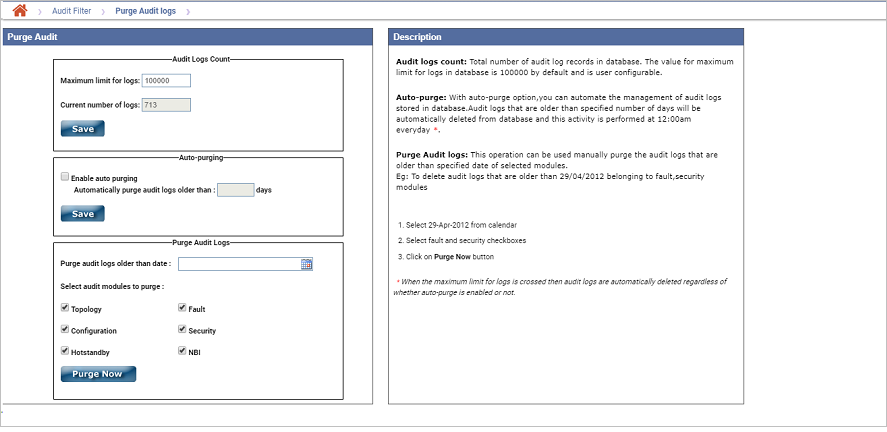
Purge Audit parameters
Parameter |
Description |
Audit Logs Count |
|
Maximum limit for logs |
Enter the maximum number of audit logs that can be recorded in the database. By default, it is 100000. |
Current number of logs |
Displays the current number of audit log records in the database. |
Auto Purging |
|
Enable auto purging |
Select the check box if user desires to enable auto purging. |
Automatically purge audit logs older than |
Enter the number of days older than which the logs is set to purge automatically. Audit logs that are older than specified number of days will be automatically deleted from database; this activity is performed at 12:00am everyday. NOTE: When the maximum limit for logs is crossed, audit logs will be deleted automatically irrespective of enable or disable auto-purging. |
Purge Audit Logs |
|
Purge audit logs older than date |
Click the calendar and select the date to manually purge the audit logs that are older than specified date of selected modules. |
Select audit modules to purge |
Select the check box against the desired modules:
|
The View Audit logs option allows you to view the audit logs for the actions performed by the users.
Click Administration > Audit logs > View Audit logs option.
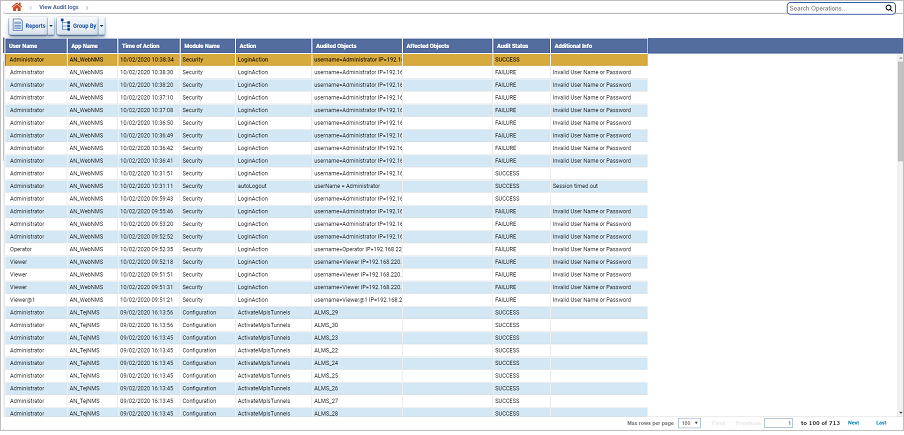
Audit Logs icons
Icon |
Description |
|
Click Reports button to export the data in any of the four available formats namely PDF, CSV, XML, and HTML. |
|
Click Group Options button to group the data based on the parameters provided. |
Audit Logs parameters
Parameter |
Description |
User Name |
Displays the name of the user. |
App Name |
Displays the name of the application. |
Time of Action |
Displays the date and time of action. |
Module Name |
Displays the module name. |
Action |
Displays the action performed by the user. |
Audited Objects |
Displays the name of the entity upon which action has been performed. This attribute contains the information about the object that is modified. For example, if the user edits the circuit label, then this information is displayed in the Audited Object field. |
Affected Objects |
Displays the name of the entity which has been affected by the action. |
Audit Status |
Displays the status of the audit done on the object. |
Additional Info |
Displays the additional information, if any. This contains information about any new object creation. For example, the circuit creation information is displayed in the Additional Info field. |
Perform the following steps to export and generate a report of audit log details displayed in the current page in any of the four formats available namely PDF, CSV, XML, and HTML:
Bulk Report Generation
To export and generate the report of all the audit logs present in TJ5500 in PDF or CSV format, do the following steps:
NOTE: The bulk report generated is stored in the /var/nms_reports/User Activity/<User Name> on the TJ5500 server.
The audit logs can be grouped by parameters namely User Name, App Name, Action, Module Name, and Audit Status. To group the list of audit log data based on any of these parameters, do the following step:
To expand or collapse a grouped list, select Expand/Collapse Group option from the drop down option.
To ungroup a grouped list, select Ungroup option from the drop down option.