Maintenance Operations is used to execute any external scripts. This section describes adding, deleting, and executing an operation, generating report and exporting the data.
To access Maintenance Operations menu, Click Administration > Maintenance Operations option.
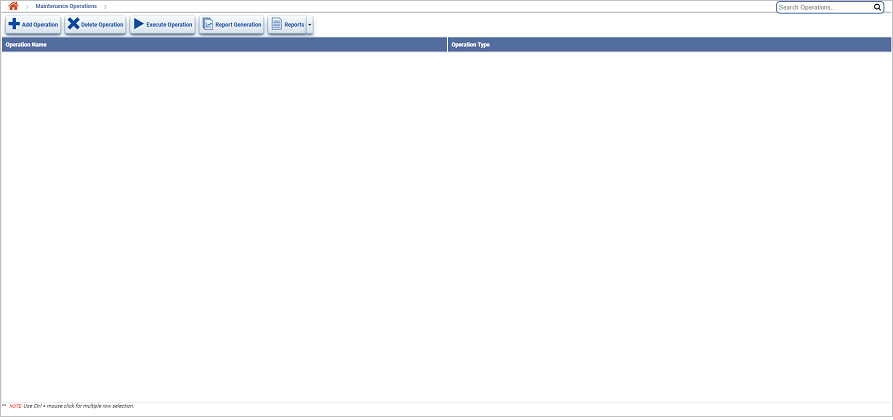
Buttons |
Description |
|
Use this button to add a maintenance operation. |
|
Use this button to delete a maintenance operation. |
|
Use this button to execute a maintenance operation. |
|
Use this button to generate a report for maintenance operations. |
|
Use this button to generate Summary Reports in various formats. |
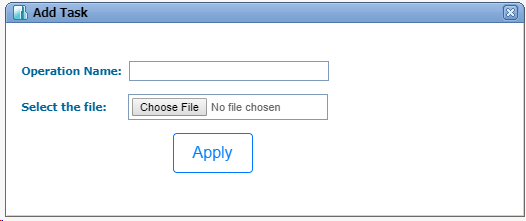
This example shows how to generate a report in the CSV format for the Alarm report type. Choose the appropriate report type to generate a report in CSV format for that report type.
On the Maintenance Operations page,
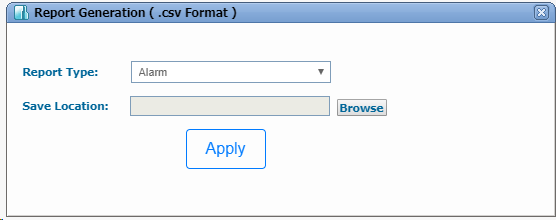
You can export operations data by generating Summary reports in PDF, CSV, XML, and HTML formats.
On the Maintenance Operations page,