Manage ONTs menu allows you to manage the ONT such as adding, deleting, configuring, activating, deactivating, rebooting, software downloading and upgrading the ONTs.
To access the Manage ONTs, go to Configuration > Access menu and click Manage ONTs option. The Manage ONTs page is displayed.
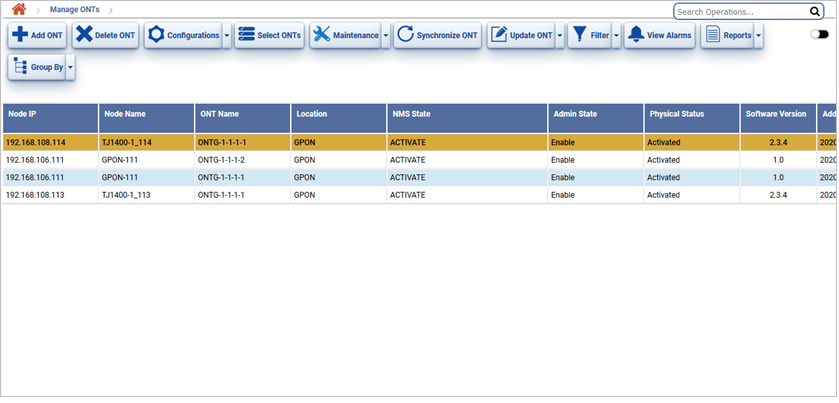
Manage ONTs buttons
Button |
Description |
Refer the link for more information |
|---|---|---|
|
Click Add ONT button to create a new ONT. |
|
|
Click Delete ONT button to delete the selected ONT. |
|
|
Click Configurations button to do the following actions:
|
|
|
Click Maintenance button to do the following actions:
|
|
|
Click Select ONTs button to select ONTs for software downloading and upgrading of ONT. |
-- |
|
Click Synchronize ONT button to synchronize ONT. |
|
|
Click Update ONT button to change the serial number of ONT without deleting existing services. |
|
|
Click Filter button to the Filter services of the ONTs based on Services present on it. |
|
|
Click View Alarms On ONT button to view the alarms present on ONT. |
|
|
Click Export Summary button to export the data to any of the four available formats namely PDF, CSV, XML, HTML. |
|
|
Click Group Options button to group the data based on the parameters provided. |
Search Options
Perform the following steps to search ONTs based on the options entered:
View ONTs parameters
Parameter |
Description |
|---|---|
Node IP |
Displays the IP Address of the nodes selected. |
Node Name |
Displays the name given to the GPON node while configuring. |
ONT Name |
Displays the name given to the ONT node while configuring. |
Location |
Displays the location of ONT. |
NMS State |
Displays the status of ONT in NMS.
|
Admin State |
Displays admin state of ONT.
|
Physical Status |
Displays physical status of ONT.
|
Software Version |
Displays software version of ONT. |
Addition Time |
Displays the date and time at which ONT was added to network. |
Vendor Id |
Displays vendor ID of ONT. |
Mac Address |
Displays the MAC address of ONT. |
Serial No |
Displays serial number of ONT. |
Software Status |
Displays status of software download while upgradation of ONT.
|
Latency (micro sec) |
Displays the time it takes for a packet of data to get from one designated point to another. |
Distance (km) |
Physical distance between OLT PON port and ONT. |
ONT Mode |
Displays the mode as:
|
Load |
Displays the software version of the ONT. |
Node Create Time |
Displays the date and time of the ONT added to node. |
Node Modify Time |
Displays the Time of ONT state modified. |
Last Available Time |
Displays the time since when ONT is activated. |
Last Unavailable Time |
Displays the last time when ONT is in other physical state other than Activated i.e the ONT is not reachable. |
The following parameter details will be displayed for the selected ONT.
Tab |
Parameter |
Description |
|
|---|---|---|---|
Circuit Packs
|
Circuit Pack id |
Displays the circuit pack ID. |
|
Virtual Slot |
Slot number of the card where it is present in the ONT. |
||
Card Type |
-- |
||
Admin State |
Displays the admin status of the circuit pack as Enable or disable. |
||
Operational State |
-- |
||
Number of Ports |
-- |
||
ANI |
Ani Id |
ANI parameters are not editable (view only). |
|
User Label |
|||
Name |
|||
sf Threshold |
|||
sd Threshold |
|||
Lower Optical Threshold |
|||
Upper Optical Threshold |
|||
CES |
Ces Id |
Not Applicable for this release. |
|
User Label |
|||
Object Name |
|||
DestPortNumber |
|||
DestMAC |
|||
DestPortIp |
|||
ETH
|
Remote Port |
Displays ETH Port info of ONT. |
|
PON Port |
Displays PON Port on which ONT is connected. |
||
Switch No. |
Displays Switch number of ONT. |
||
Mode |
Displays the mode as BRIDGED or IP.
|
||
Auto-Negotiation |
Displays the auto-negotiation status as Enabled/Disabled.
|
||
Flow Control |
Displays the flow control mode as Enable/Disable.
|
||
Admin State |
Allows you to select the admin state of the ONTG port as:
|
||
Current Speed |
Allows you to configure the port speed from the drop down options.
|
||
Max Frame Size |
Allows you to enter the maximum frame size that can be sent through the interface. Acceptable range is 64 to 1518. |
||
Max Learning Depth |
Allows you to enter the number of MAC addresses that the ONTG ETH port can learn. Maximum addresses that the ONT device can learn is 64. |
||
View Loopback |
Displays the link to configure loopback on ONT Ethernet port. For more details, refer ONT Ethernet Port Loopback. |
||
Virtual Port
|
Remote Port |
Displays ETH Port info of ONT. |
|
PON Port |
Displays PON Port on which ONT is connected. |
||
Switch No. |
Displays Switch number of ONT. |
||
POTS
|
POT ID |
Displays ID of POTS Port on ONT. |
|
Name |
Displays name of POTS Port of ONT. |
||
Admin Status |
Allows you to select the admin status of the POTS Port of ONT.
|
||
ANI |
Ani Id |
ANI parameters are not editable (view only). |
|
User Label |
|||
Name |
|||
sf Threshold |
|||
sd Threshold |
|||
Lower Optical Threshold |
|||
Upper Optical Threshold |
|||
CES |
Ces Id |
Not Applicable for this release. |
|
User Label |
|||
Object Name |
|||
DestPortNumber |
|||
DestMAC |
|||
DestPortIp |
|||
ETH
|
Remote Port |
Displays ETH Port info of ONT. |
|
PON Port |
Displays PON Port on which ONT is connected. |
||
Switch No. |
Displays Switch number of ONT. |
||
Mode |
Displays the mode as BRIDGED or IP.
|
||
Auto-Negotiation |
Displays the auto-negotiation status as Enabled/Disabled.
|
||
Flow Control |
Displays the flow control mode as Enable/Disable.
|
||
Admin State |
Allows you to select the admin state of the ONTG port as:
|
||
Current Speed |
Allows you to configure the port speed from the drop down options.
|
||
Max Frame Size |
Allows you to enter the maximum frame size that can be sent through the interface. Acceptable range is 64 to 1518. |
||
Max Learning Depth |
Allows you to enter the number of MAC addresses that the ONTG ETH port can learn. Maximum addresses that the ONT device can learn is 64. |
||
View Loopback |
Displays the link to configure loopback on ONT Ethernet port. For more details, refer ONT Ethernet Port Loopback. |
||
Virtual Port
|
Remote Port |
Displays ETH Port info of ONT. |
|
PON Port |
Displays PON Port on which ONT is connected. |
||
Switch No. |
Displays Switch number of ONT. |
||
POTS
|
POT ID |
Displays ID of POTS Port on ONT. |
|
Name |
Displays name of POTS Port of ONT. |
||
Admin Status |
Allows you to select the admin status of the POTS Port of ONT.
|
||