Perform the following steps to reboot the ONT:
NOTE: ONT must be in Activated state in order to issue a reboot.
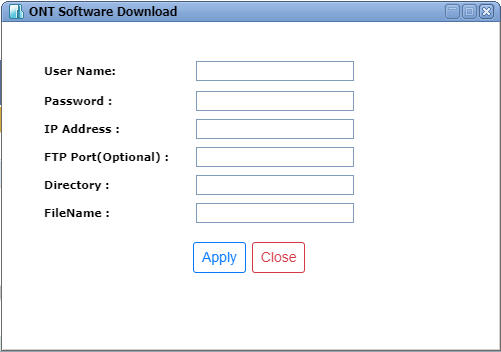
NOTE: Only ONTs showing software status column as 'Download_Success' can be upgraded.
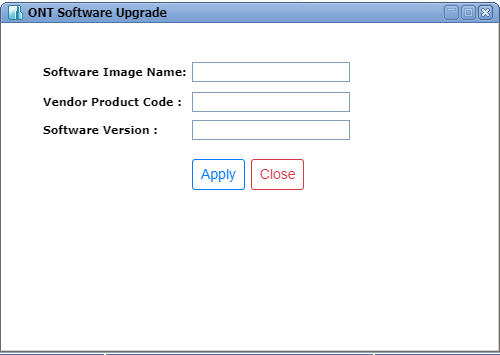
GPON connections of the desired ONT will be deleted from the node. Services present on the ONT will be in partial state.
NOTE: ONT must be in Activated state for resetting ONT.
ONT Software Download parameters
Parameters |
Description |
|---|---|
User Name |
Enter the user name of the system from where the ONT software is to be downloaded. |
Password |
Enter the password of the system from where the ONT software is to be downloaded. |
IP address |
Enter the IP address of the system from where the ONT software is to be downloaded. |
FTP port(Optional) |
Enter the FTP port number for accessing the remote server. It is an optional field. If left blank, default port values 20 and 21 are used. |
Directory |
Enter the source directory address to download the software. |
File name |
Enter the name of the software file. |
NOTE: User must ensure that NcFTP program is running on the server/system from where the software is being downloaded. |
|
Upgrade ONT Software parameters
Parameter |
Description |
|---|---|
Software Image Name |
Enter the software file name provided while downloading software to the Controller card. |
Vendor Product Code |
Enter the vendor specific code for the ONT device. |
Software Version |
Enter the software version for the ONT. |