Perform the steps given below to provision new management Vlan interface.
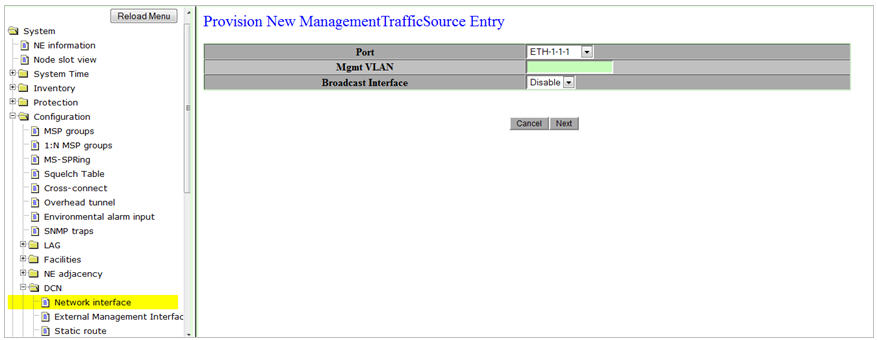
NOTE: Before clicking on Submit, the OSPF has to be enabled. By default, it will be disabled.
Provision New ManagementTrafficSource Entry parameters
Parameter |
Description |
Default Value |
Acceptable Value |
|---|---|---|---|
Port |
Allows you to select the Ethernet port. |
ETH port |
List of Ethernet ports and VCG ports |
Mgmt VLAN |
Allows you to enter the VLAN ID for the management interface. |
-- |
1 to 4094 |
Broadcast Interface |
Allows you to select the broadcast interface. |
-- |
|
NOTE: If forwarding type is selected as routing, then the drop down options for Broadcast Interface will be Enable and Disable. When Broadcast interface is enabled, the two parameters (IP Address and Netmask Length) are displayed. |
|||
IP Address |
This option is displayed only when the broadcast interface is selected as enable. Enter the IP address for the interface. |
-- |
Any valid IP address |
Netmask Length |
This option is displayed only when the broadcast interface is selected as enable. Enter the netmask length. |
-- |
0 to 32 |
NOTE: Only routing with broadcast interface disable is supported. |
|||