To create DWDM circuits, do the following steps:
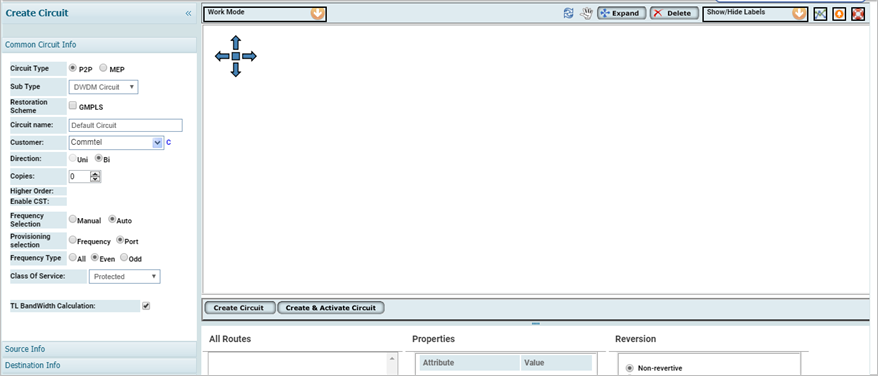
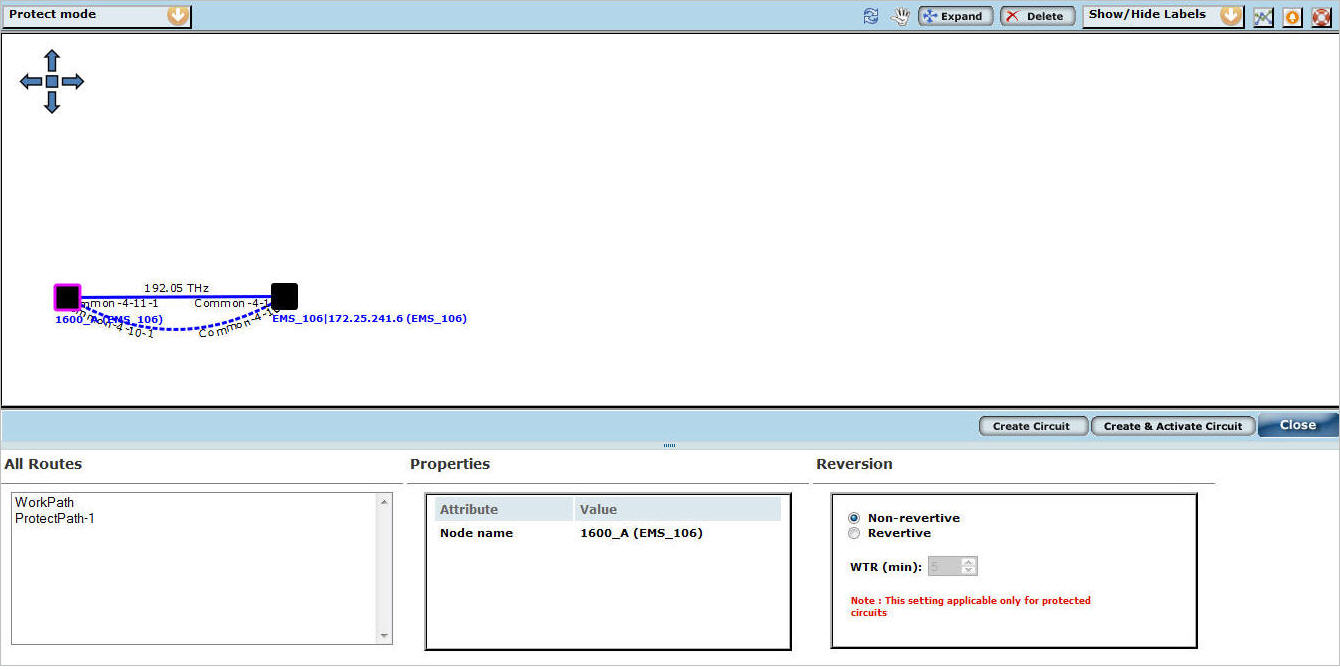
Attributes of Create Circuit - DWDM
Attribute |
Description |
|---|---|
Create Circuit |
|
Circuit Type |
Select the type of circuit as 'P2P'. |
SubType |
Select the sub type of circuit as 'DWDM Circuit'. |
Circuit name |
Enter the name of the circuit. |
Customer |
Enter the name of the customer. The drop-down list will be displayed after entering the character in the field. If the drop-down list does not display any customer names, the user can create customer by clicking on the C link available against this field. The Create Customer page is displayed. Refer to the Manage Customers section for further details. |
Direction |
The direction is always Bi (Bi-directional). |
Copies |
Enter the number of copies of the circuit required. |
Frequency Selection |
Enter the desired frequency selection as 'Manual' or 'Auto'. |
Provisioning selection |
Enter the desired provisioning selection as 'Frequency' or 'Port'. NOTE: If 'Frequency' option is selected, the 'Frequency selection' will be default set to 'Auto'. |
Frequency Type |
Select the radio button against the desired option.
|
Source Information |
|
Node |
Enter the source node name. On entering a letter, the list pertaining to that letter will be displayed. NOTE: On selecting the option IP, you can enter the IP instead of the node name. |
Port |
Select the desired port. |
Frequency |
Select the desired frequency. |
NOTE: The Add Source Protection option enables you to protect the source port. |
|
Destination Information |
|
Node |
Enter the destination node name. On entering a letter, the list pertaining to that letter will be displayed. NOTE: On selecting the option IP, you can enter the IP instead of the node name. |
Port |
Select the desired port. |
Frequency |
Destination frequency will be updated automatically with same as Source frequency. |
NOTE: The Add Destination Protection option enables you to protect the source port. |
|
Service Class |
|
Class Of Service |
Select the class of Service. By default, the class of service is Unprotected. |
NOTE: The source and destination protection should be on the same nodes. Only multi-end points on the same nodes are supported.