The circuits with more than two end nodes are called as Multi End Point (MEP) circuits. The MEP circuits can be created only for OTN for this release. Perform the following steps to create Multi-End Points (MEP) circuit:
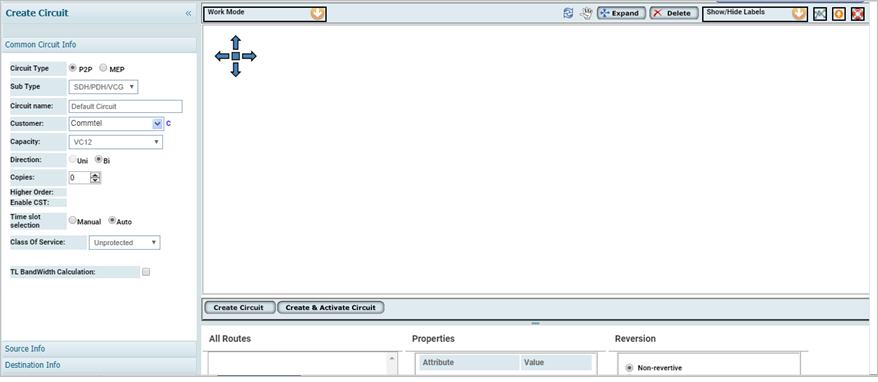
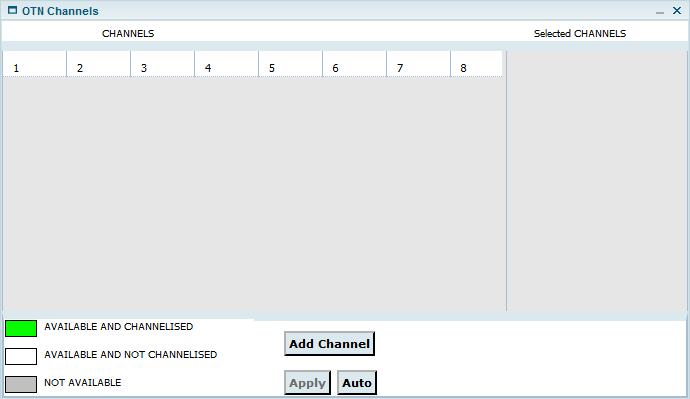
> Manually: Under CHANNELS, click the desired channel number(s) and click Add Channel. The channels(s) will be displayed under Selected CHANNELS. Click Apply.
> Automatically: Click Auto button. Depending on the Capacity, the required number of channels will automatically get listed under Selected CHANNELS. Click Apply.
The following figure shows the graphical view of created MEP circuit:
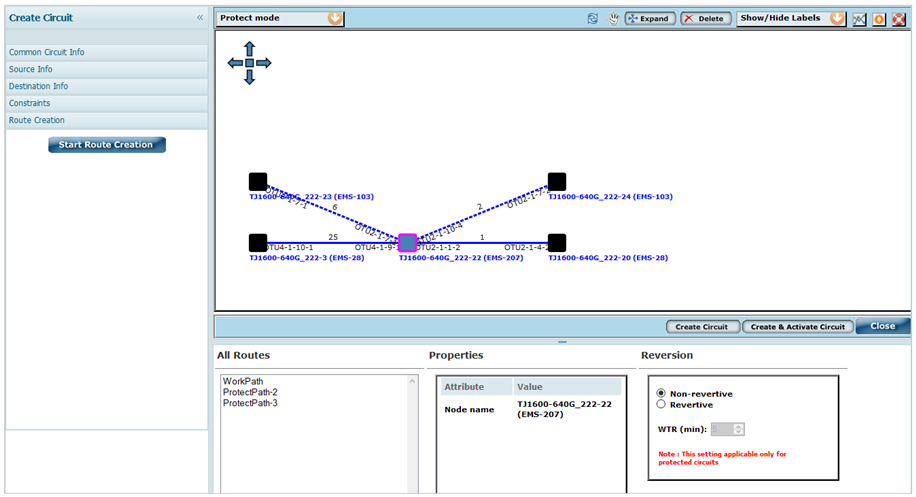
Attributes of Create Circuit - MEP
Attribute |
Description |
|---|---|
Create Circuit |
|
Circuit Type |
Select the type of circuit as 'MEP'. |
Sub Type |
The 'OTN Circuit' will be selected by default. This parameter is not configurable. |
Circuit name |
Enter the name of the circuit. |
Customer |
Enter the name of the customer. The drop-down list will be displayed after entering the character in the field. If the drop-down list does not display any customer names, the user can create customer by clicking on the C link available against this field. The Create Customer page is displayed. Refer to the Manage Customers section for further details. |
Capacity |
Select the capacity from the drop down menu:
|
Direction |
The direction is always Bi (Bi-directional). |
Copies |
Enter the number of copies of the circuit required. |
Higher Order |
Check this box if higher order circuit has to be created. NOTE: Single Node Higher Order circuit can be discovered in the TJ5500 by enabling the singleton support. |
Enabe CST |
This parameter is not applicable for MEP circuits. |
Time slot selection |
By default 'Manual' option will be selected. This parameter is not configurable. |
Class Of Service |
Select the class of Service as Protected. By default, the class of service is Unprotected. |
TL Bandwidth Calculation |
Select the check box to view the bandwidth on the Topological links, displayed after Route creation. |
Source Information |
|
SrcTrafficType |
Allows the user to select the source and destination traffic pattern from the options:
|
Node |
Enter the source node name. On entering a letter, the list pertaining to that letter will be displayed. NOTE: On selecting the option IP, you can enter the IP instead of the node name. |
Port |
Select the desired port from drop down menu. |
Time slot |
Click M (Select TimeSlots) to select the timeslot on the desired port. |
NOTE: The Add source client port protection option enables you to protect the source port on same source node. The Add source node protection option enables you to protect the source port on different node. |
|
Destination Information |
|
DestTrafficType |
Allows the user to select the source and destination traffic pattern from the options:
|
Node |
Enter the destination node name. On entering a letter, the list pertaining to that letter will be displayed. NOTE: On selecting the option IP, you can enter the IP instead of the node name. |
Port |
Select the desired port drop down menu. |
Time slot |
Click M (Select TimeSlots) to select the timeslot on the desired port. |
NOTE: The Add destination client port protection option enables you to protect the destination port on same destination node. The Add destination node protection option enables you to protect the destination port on different node. |
|