DSCP mapping enables you the change of CoS values when the specified DSCP values are detected in incoming traffic. The DSCP Mapping Profile is associated to a UNI during UNI addition in MPLS service creation in Qos domain.
To view the DSCP Mapping Profiles, go to Configuration > Layer 2 > Qos menu and click DSCP Mapping Profiles option. DSCP Mapping Profiles page is displayed.
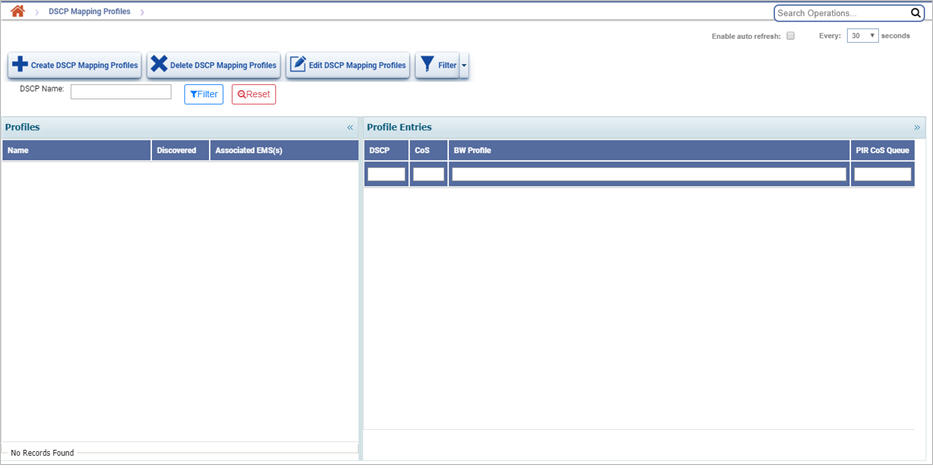
DSCP Mapping Profiles icons
Button |
Description |
|---|---|
|
Click Create DSCP Mapping Profiles button to create a new DSCP Mapping Profile. |
|
Click Delete DSCP Mapping Profiles button to delete the selected DSCP Mapping Profile. |
|
Click Edit DSCP Mapping Profiles button to edit/modify the parameters of the selected DSCP Mapping Profile. |
|
Click Filter button to filter the services with the selected DSCP Mapping Profile applied. |
NOTE: During service creation, DSCP mapping profile will not be applied to a UNI if a UNI level TC Profile/ Priority Mapping Profile/ L2 ACL is associated with it.
Create DSCP Mapping Profile
Perform the following steps to create a DSCP mapping profile:
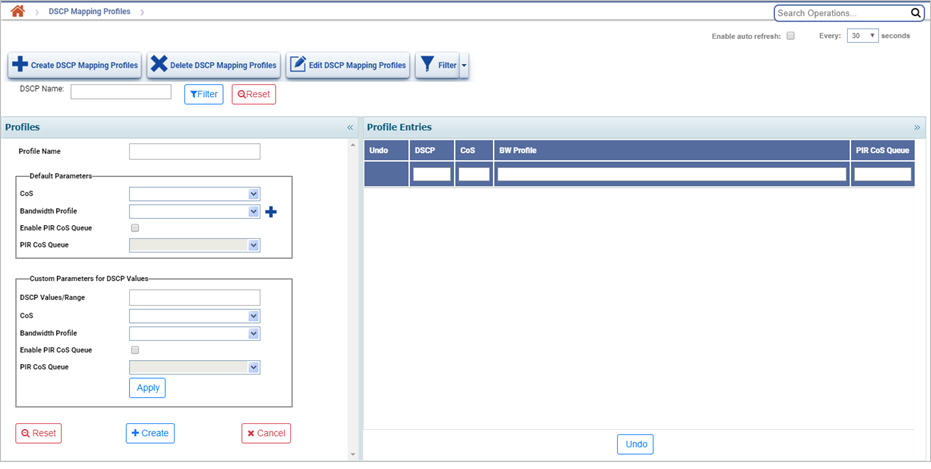
Profiles parameters
Parameter |
Description |
Default Value |
Acceptable Values |
|---|---|---|---|
Profile Name |
Enter a unique name for the DSCP mapping profile. It should begin with an alphabet. |
-- |
Alphanumeric characters |
Default Parameters |
For all 64 DSCP values, this will be the default mapping until the user defines the custom parameters for the desired DSCP values. |
||
CoS |
Select the desired CoS value from the drop down list. |
0 |
0 to 7 |
Bandwidth Profile |
Select the desired bandwidth profile from the existing options in the drop down list or click |
-- |
List of profiles |
Enable PIR CoS Queue |
Select the check box if the user desires to send the PIR traffic of the DSCP values over a particular CoS. |
-- |
-- |
PIR CoS Queue |
Select the desired CoS value from the drop down list. This option is editable only when 'Enable PIR CoS Queue' check box is selected. |
0 |
0 to 7 |
Custom Parameters for DSCP Values |
Select the parameters under this column, if the user desires to assign different parameters for specific DSCP value(s). |
||
DSCP Values/Range |
Select the check box against the desired DSCP value(s) from the drop down list. |
-- |
List of 64 DSCP values |
CoS |
Select the desired CoS value from the drop down list for the selected DSCP value(s). |
0 |
0 to 7 |
Bandwidth Profile |
Select the desired bandwidth profile from the existing options in the drop down list for the selected DSCP value(s). |
-- |
List of profiles |
Enable PIR CoS Queue |
Select the check box if the user desires to send the PIR traffic of the selected DSCP values over a particular CoS. |
-- |
-- |
PIR CoS Queue |
Select the desired CoS value from the drop down list. This option is editable only when 'Enable PIR CoS Queue' check box is selected. |
0 |
0 to 7 |
Apply |
Click to apply and view the parameters customized for the selected DSCP values under Profile Entries. |
||
Reset |
Click to clear all fields to default values, if desired. |
||
Create |
Click to create the DSCP mapping profile. |
||
Cancel |
Click to close the create profile window. User is directed to the DSCP Mapping Profiles home page. |
||
Profile Entries parameter
Parameter |
Description |
|---|---|
Undo |
Select the check box against the desired DSCP value(s) and click Undo button to clear those DSCP value(s) from Profile Entries. |
DSCP |
Displays the DSCP value(s) customized. |
CoS |
Displays the CoS selected for the customized DSCP value. |
BW Profile |
Displays the bandwidth profile applied to the customized DSCP value. |
PIR CoS Queue |
Displays the PIR CoS Queue selected for the customized DSCP value. |
NOTE: A search option has been provided against the Profile Entries parameters (except undo) to filter the search operation. |
|
Delete DSCP Mapping Profile
Perform the following steps to delete a DSCP mapping profile:
An error message will get displayed if that profile is associated with a service.
Edit DSCP Mapping Profile
Perform the following steps to edit or modify a DSCP mapping profile:
NOTE: The user cannot perform edit operation on a profile associated with a service.
Filter services with selected DSCP Mapping Profile
Perform the following steps to filter the services associated with the selected DSCP mapping profile: