Priority mapping allows the mapping of priority of incoming packets to internal Class of Service (CoS) queues. The Priority Mapping Profile is associated to a UNI during UNI addition in MPLS service creation in Qos domain.
To view the Priority Mapping Profiles, go to Configuration > Layer 2 > Qos menu and click Priority Mapping Profiles option. Priority Mapping Profiles page is displayed.
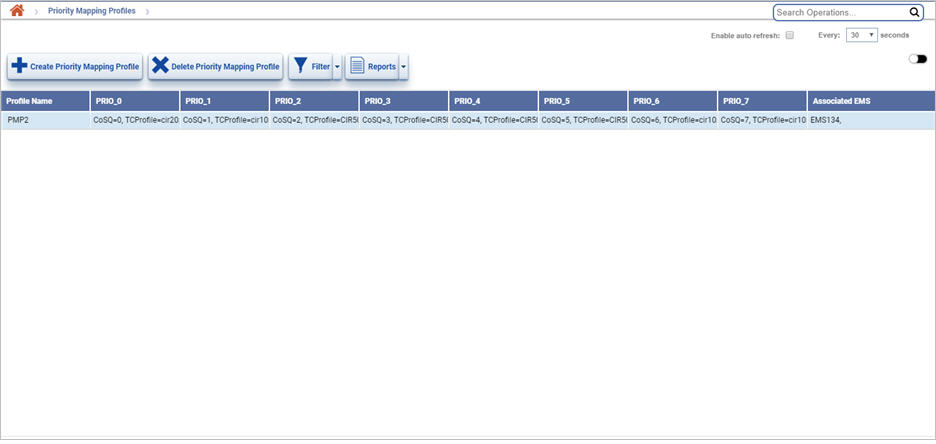
Priority Mapping Profiles buttons
Button |
Description |
Refer for more information |
|---|---|---|
|
Click Create Priority Mapping Profile button to create a new Priority Mapping Profile. |
|
|
Click Delete Priority Mapping Profile button to delete the selected Priority Mapping Profile. |
|
|
Click Filter button to filter the services with the selected Priority Mapping Profile applied. |
|
|
Click Reports button to export the data to any of the four available formats namely PDF, CSV, XML, and HTML. |
NOTE: During service creation, Priority mapping profile will not be applied to a UNI if a UNI level TC Profile/ DSCP Mapping Profile/ L2 ACL is associated with it.
Filter Priority Mapping Profiles
Perform the following steps to view the filtering options and filter the search based on the parameters displayed: