Qos Domain menu option allows the user to view whether a node is in Qos domain or Non Qos domain. It also allows the user to move a node from Non Qos domain to Qos domain and vice versa.
To view the Qos Domain menu option, go to Configuration > Layer 2 > Qos menu and click Qos Domain option. Qos Domain page is displayed.
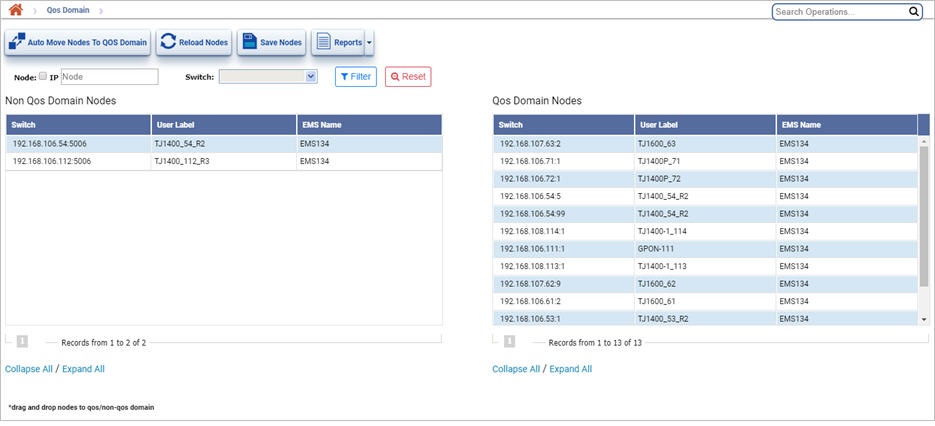
Qos Domain buttons
Button |
Description |
|---|---|
|
Auto Move Nodes To QOS Domain button allows you to automatically move the nodes in Non Qos domain to Qos domain. NOTE: Nodes which do not support Qos will remain under Non Qos Domain Nodes list. |
|
After dragging and dropping nodes to Qos/Non Qos domain, click Save Nodes button to commit the operation. |
|
Reload Nodes button reloads/relists the nodes under their default domain. |
|
Export Summary button provides option to export the Qos and Non-Qos Domain nodes list in any of the following formats:
|
Non Qos Domain Nodes |
Lists the nodes currently in Non-Qos domain. At a time only 50 nodes can be displayed. To view other nodes, click the number link provided after the Non Qos Domain Nodes list. |
Qos Domain Nodes |
Lists the nodes currently in QOS domain. At a time only 50 nodes can be displayed. To view other nodes, click the number link provided after the Qos Domain Nodes list. |
Switch |
Displays the IP address of the switch. |
User Label |
Displays the name assigned to the switch. |
EMS Name |
Displays the name of the EMS to which the switch belongs. |
Filter Nodes
Perform the following steps to know whether the desired node is in Qos or Non Qos Domain:
Node/IP: To filter nodes by node name, enter the node name in text box. To filter nodes based on node IP, select the check box and then enter the IP Address in the text box. On entering a character, the list related to that character is displayed and the user can select from the options.
Move node(s) from non-Qos domain to Qos domain or vice versa
Perform the following steps to move nodes from non-Qos domain to Qos domain or vice versa(s).
Summary report of Qos Domain
Perform the following steps to export the Qos domain node details in any of the four formats available namely PDF, CSV, XML, and HTML: