TJ5500 supports setting of global bandwidth threshold value for all Ethernet Topological Links on TJ5500 system.
To view the bandwidth threshold value provisioned, go to Configuration > Layer 2 > Qos menu and click Qos Properties option. Qos Properties page is displayed.
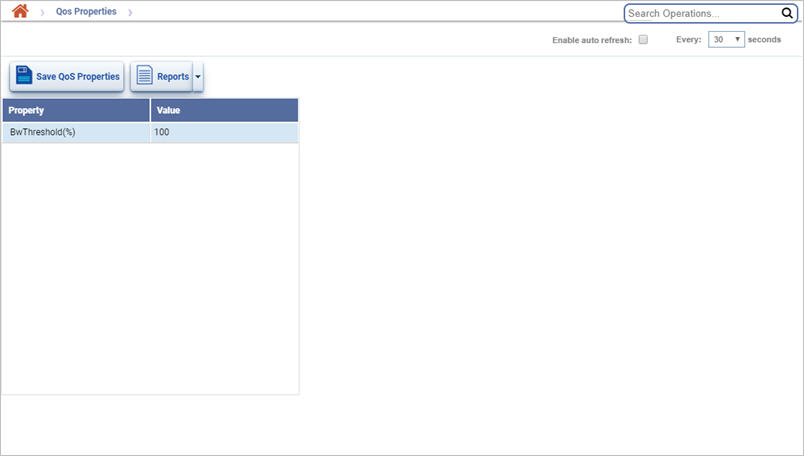
Qos Properties icons
Button |
Description |
|---|---|
|
Click Save QoS Properties button to save the bandwidth provisioned. |
|
Click Reports button to export the data in any of the four available formats namely PDF, CSV, XML, and HTML. |
NOTE: Bandwidth threshold value can also be applied to individual TL from the Manage Topological Links page. Refer Edit TL for more information.
Set global bandwidth threshold
Perform the following steps to set a bandwidth threshold value applicable for all Ethernet TLs on TJ5500:
NOTE: A 'Bandwidth Threshold Crossed' alarm will be raised if the bandwidth of any packet trunk exceeds the set threshold value. The alarm can be viewed on Manage Alarms page.
Summary report
The user can generate a summary report of the Qos Properties in any of the four available formats namely PDF, CSV, XML, and HTML. To generate the report, go to Qos Properties page and click ![]() (Reports) and select the desired format from the drop down.
(Reports) and select the desired format from the drop down.