Traffic Conditioning Profile allows the user to regulate the traffic in both Ingress and Egress directions. The Ingress TCProfiles are created as "Ingress BandWidth Profile" and Egress TCProfiles are created as "Egress Shaper Profile".
Go to Configuration > Layer 2 > Qos menu and click Traffic Conditioning Profile option. Traffic Conditioning Profile page is displayed listing all user created TCProfiles.
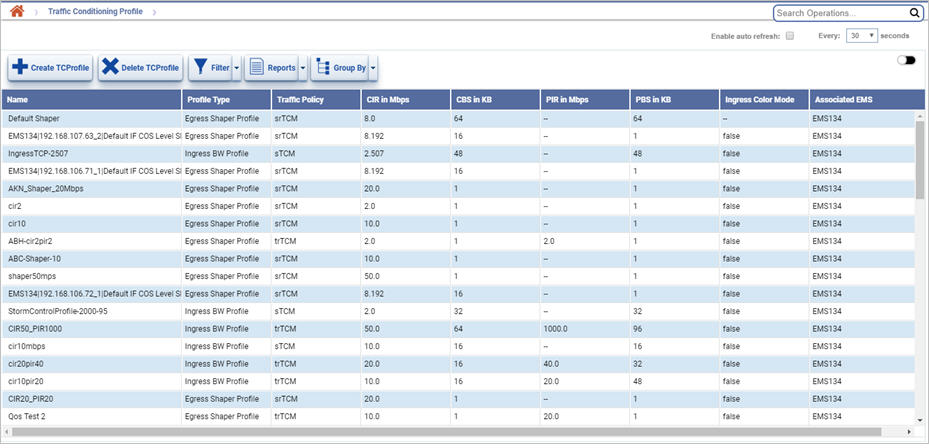
Traffic Conditioning Profile buttons
Button |
Description |
Refer the link for more information |
|---|---|---|
|
Click Create TCProfile button to create a new traffic conditioning profile. |
|
|
Click Delete TCProfile button to delete the selected traffic conditioning profile. |
|
|
Click Filter button to filter the search based on the options available. |
|
|
Click Export Summary button to export the data to any of the four available formats namely PDF, CSV, XML, and HTML. |
|
|
Click Group Options button to group the data based on the parameters provided. |
Filtering Options
Perform the following steps to view the filtering options and filter the search based on the parameters displayed: