Per Hop Behavior defines the policy and priority applied to a packet when traversing a hop in a DiffServ network.
To view PHB profiles, go to Configuration > Layer 2 > Qos menu and click Per Hop Behavior option. Per Hop Behavior Profiles page is displayed.
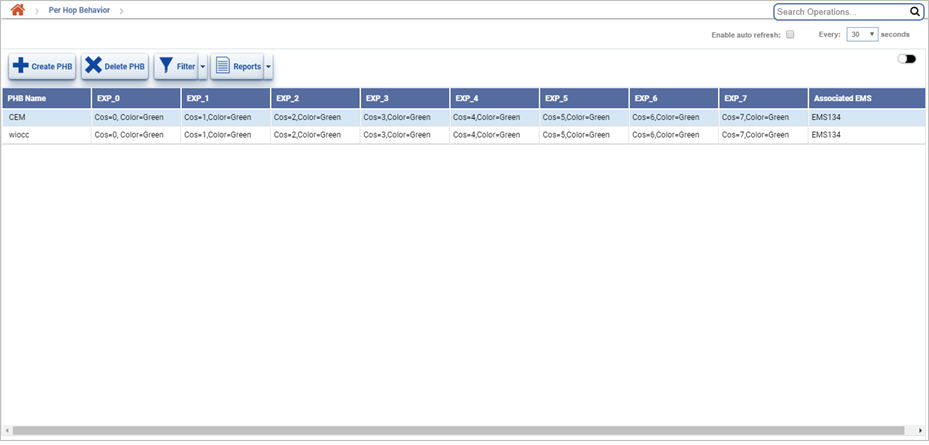
Per Hop Behavior icons
Button |
Description |
Refer for more information |
|---|---|---|
|
Click Create PHB button to add a new Per Hop Behavior profile. |
|
|
Click Delete PHB button to delete the selected Per Hop Behavior profile. |
|
|
Click Filter button to filter the tunnel and services over PHB. |
|
|
Click Reports button to export the data to any of the four available formats namely PDF, CSV, XML, and HTML. |
Filtering the Options
Perform the following steps to view the filtering options and filter the search based on the parameters displayed: