Perform the following steps to provision the physical port parameters of STM/OC port:
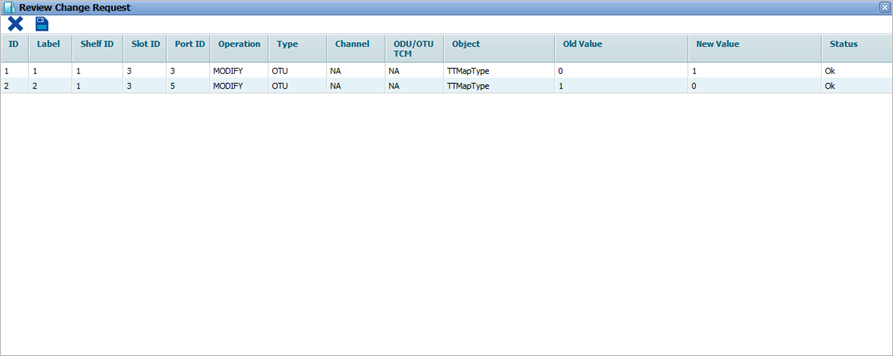
![]() (show changes saved) button allows you to view the saved changes in Recently saved changes window. This button is available only when the timer is visible.
(show changes saved) button allows you to view the saved changes in Recently saved changes window. This button is available only when the timer is visible.
STM/OC port details
Parameter |
Description |
Default Value |
Acceptable Value |
|---|---|---|---|
ID |
Displays the STM/OC port number in ci-si-pn format. |
-- |
-- |
Label |
Displays the STM/OC port number in ci-si-pn format. |
-- |
-- |
Admin Status |
Allows you to select the status of the interface as:
|
Up |
Up Down |
Alarm Reporting Status |
Select the alarm reporting status of the interface.
|
No-Report |
|
Timing Transparent Mode |
Enable or disable Timing Transparent Mode (TTM) on a client side port.
|
No Timing- Transparent- Mapping |
|
Mapping Type |
This field gets updated depending upon the value selected in Timing Transparent Mode field. In case of no Timing-Transparent- Mapping, Mapping Type field will be selected as Mapping Not Applicable. For STM/OC-16/64 ports, only 'AMP Mapping' is supported. |
Mapping Not Applicable |
|
Transmit J0 |
Enter the Regenerator/trace message to be transmitted. Maximum length is as specified by the Transmit J0 Length and padded with spaces for strings less than specified length. |
abcdabcdabcdabc |
Any alphanumeric value |
Transmit J0 Length |
Select the transmit length of Regenerator/ trace. |
16 |
|
Expected J0 |
Enter the expected received Regenerator /trace value. |
abcdabcdabcdabc |
Any alphanumeric value |
Expected J0 Length |
Select the length of the expected received Regenerator/trace message. |
16 |
|
TIM Action |
TIM Action settings control handling of mismatches between received and expected trace messages. Allows you to select the action taken on trace identifier match as:
|
tim_ignore |
|
Signal Fail BER Threshold (B2) |
Enable or disable Signal Fail BER thresholds.
|
Disable |
|
Signal Degrade BER Threshold (B2) |
Enable or disable Signal Degrade BER thresholds.
|
Disable |
|